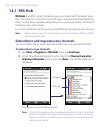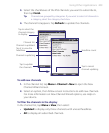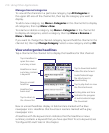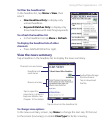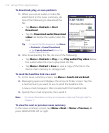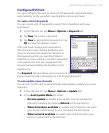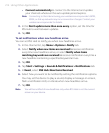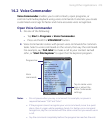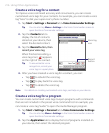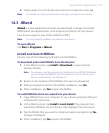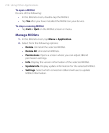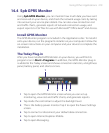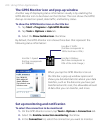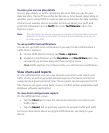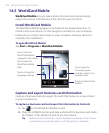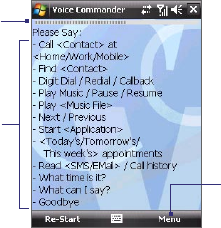
Using Other Applications 215
14.2 Voice Commander
Voice Commander enables you to call contacts, open programs, or
control multimedia playback using voice commands. It also lets you create
customized voice tags for faster and more accurate voice recognition.
Open Voice Commander
1. Do one of the following:
• Tap Start > Programs > Voice Commander.
• Press and hold the VOLUME UP button.
2. Voice Commander comes with preset voice commands for common
tasks. Select a voice command on the screen, then say the command.
For example, say “Call John” to make a call to your contact named
John, or “Start File Explorer” to open the File Explorer program.
Tap to create voice
tags or adjust the
Voice Commander
settings.
Voice
commands
Progress bar
Notes • Do not pause when you say a command. For example, no pause is
required between “Call” and “John”.
• If the program cannot recognize your voice command, move to a quiet
place, then try again while speaking clearly. For better voice command
recognition, say the command with the same voice that you would use in
a call.
• Say the command completely before the progress bar reaches the end.