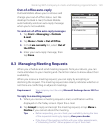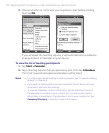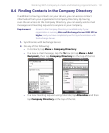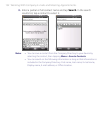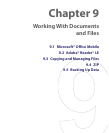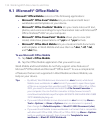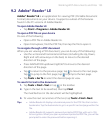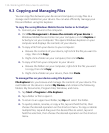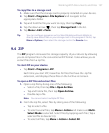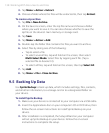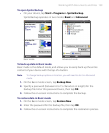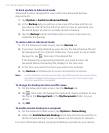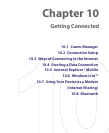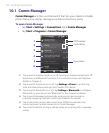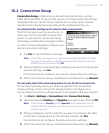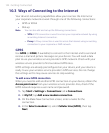Working With Documents and Files 137
To copy files to a storage card
1. Make sure that the storage card is properly installed on your device.
2. Tap Start > Programs > File Explorer and navigate to the
appropriate folder.
3. Tap and hold the file you want to copy, then tap Copy.
4. Tap the down arrow ( ), then tap Storage Card in the list.
5. Tap Menu > Edit > Paste.
Tip You can configure programs such as Word Mobile and Excel Mobile to
directly save edited files on your storage card. In the program's file list, tap
Menu > Options, then select the storage card in the Save to box.
9.4 ZIP
The ZIP program increases the storage capacity of your device by allowing
you to compress files in the conventional ZIP format. It also allows you to
extract files from a zip file.
To start ZIP on your device
• Tap Start > Programs > ZIP.
Each time you start ZIP, it searches for files that have the .zip file
extension, and displays these files on the Archive List screen.
To open a ZIP file and extract files
1. Open a zip file by doing one of the following:
• Select a file, then tap File > Open Archive.
• Tap and hold a file, then tap Open Archive.
• Double-tap a file.
Note You cannot select multiple ZIP files.
2. From the zip file, select files by doing one of the following:
• Tap to select a file.
• To select several files, tap Menu > Action and make sure Multi-
Select Mode is selected. Select files by tapping each file. (Tap a
selected file to deselect it).
• To select all files, tap Menu > Action > Select All.