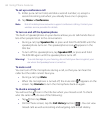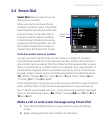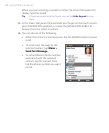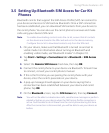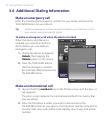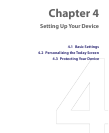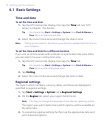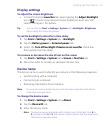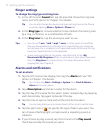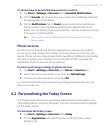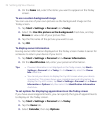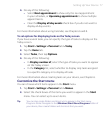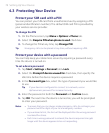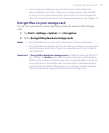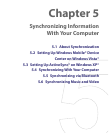74 Setting Up Your Device
Ringer settings
To change the ring type and ring tone
1. In the HTC Home’s Sound tab, tap the area that shows the ring tone
name. See “HTC Home” in Chapter 1 for details.
Tip You can also change the device ring type and ring tone on the Phone
screen by tapping Menu > Options > Phone tab.
2. In the Ring type list, choose whether to be notified of incoming calls
by a ring, a vibration, or a combination of both.
3. In the Ring tone list, tap the sound you want to use.
Tips • You can use *.wav, *.mid, *.mp3, *.wma, or other types of sound files
that you downloaded from the Internet or copied from your computer
as ring tones. For a complete list of supported audio file formats for ring
tones, see "Specifications" in the Appendix.
• To use your sound files as ring tones, copy them first to the /My
Documents/My Ringtones folder on your device, then select the sound
from the Ring tone list of your device. For more information about
copying files, see Chapter 9.
Alarms and notifications
To set an alarm
1. Tap the HTC Home time display, then tap the Alarm tab. See “HTC
Home” in Chapter 1 for details.
Tip You can also tap Start > Settings > System tab > Clock & Alarms >
Alarm tab to set an alarm.
2. Tap <Description> and enter a name for the alarm.
3. Tap the day of the week for the alarm. Select multiple days by tapping
each desired day. Tap again to deselect the day.
4. Tap the time to open a clock and set the time for the alarm.
Tip You can drag the hour and minute hands of the clock to set the time.
5. Tap the alarm icon ( ) to specify the type of alarm you want. You
can choose a flashing light, a single sound, a repeating sound, or
vibration.
6. If you choose to play a sound, tap the list next to the Play sound
check box and tap the sound you want.