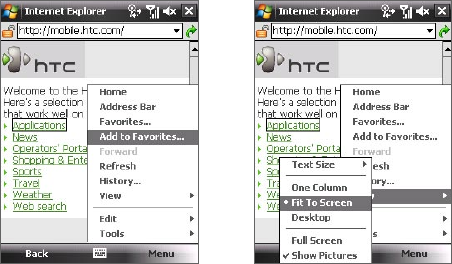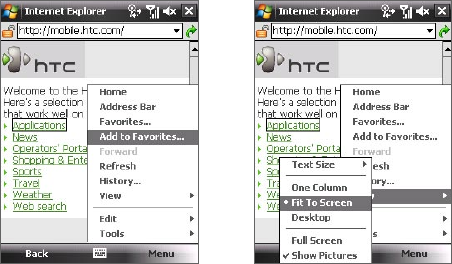
156 Getting Connected
To view a Web page using finger scrolling and panning
• Slide your finger upward to scroll down the Web page, or slide your
finger downward to scroll up the Web page.
• To pan downward, touch and hold on the touch screen then drag
your finger upward. To pan upward, touch and hold on the touch
screen then drag your finger downward.
• To pan towards the right, touch and hold on the touch screen then
drag your finger to the left. To pan towards the left, touch and hold on
the touch screen then drag your finger to the right.
• To pan freely around a Web page, touch and hold on the touch screen
then drag your finger in the desired direction.
For more information about finger scrolling and panning, see Chapter 1.
Internet Explorer® menu
While browsing the Web, tap Menu to choose from a list of options, such as
saving Favorites, changing the viewing size, and more. You can also tap and
hold on a Web page to choose options from the shortcut menu.
Tap Menu > Add to Favorites to
save the current Web page in your
Favorites folder.
Tap Menu > View to select the text
size and type of view.