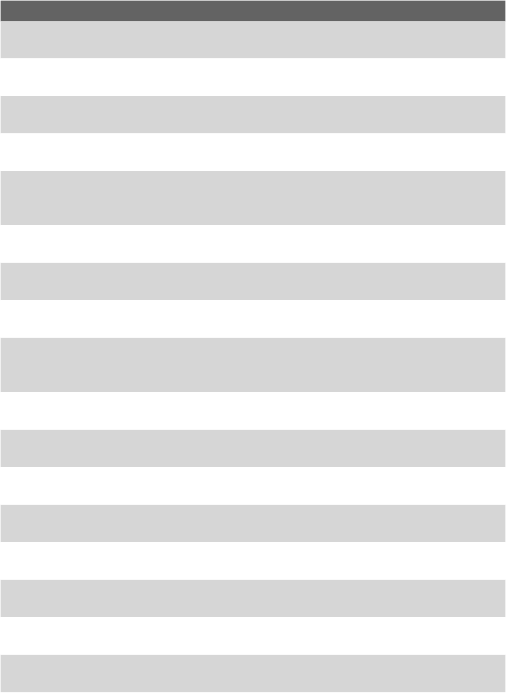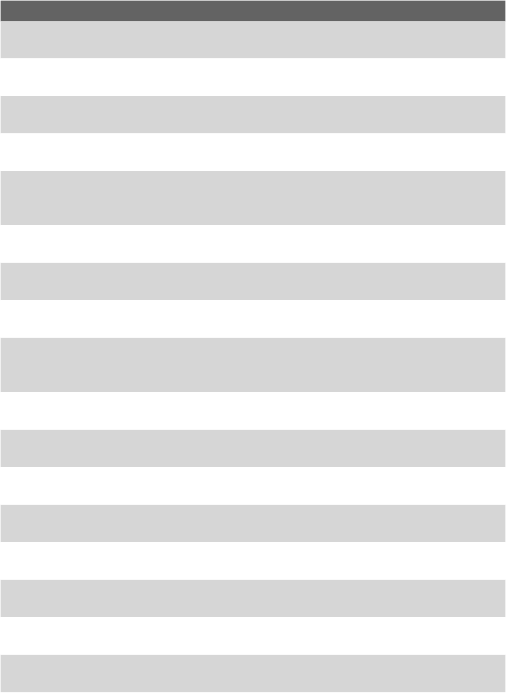
Using GPS 187
Setting Description
Enable/
disable POIs
Allows you to choose which categories of points of interest to
display on the map.
Turn off
sound
Turns the spoken instructions off. To turn the voice back on, tap
Turn on sound.
Volume
preferences
Enables you to change the volume of the spoken instructions.
Manage
Favorites
Lets you rename, delete, and find favorites.
Change
Home
location
Allows you to set your Home location, which can be your actual
home, or any place you often go to such as your office.
Manage
maps
Allows you to download or delete a map, or switch to another map.
Manage POIs Allows you to add, edit or delete a POI or a category. You can also
enable a notification sound to alert you when you’re close to a POI.
Planning
preferences
Sets the kind of route planned when you select a destination. By
default, the fastest route is planned.
Toll road
preferences
Sets how NAVIGATOR handles toll roads if they are on the route to
your specified destination. You can choose to always avoid toll roads,
never to avoid them, or to be asked what to do if a toll road is found.
Compass
preferences
Lets you choose whether to display a compass.
Change map
colors
Sets the color schemes used for day and night map colors.
Show GPS
status
Displays information about the GPS signal.
Keyboard
preferences
Tap to select the keyboard size and layout.
Name
preferences
Lets you select the information to show on the map in the Driving
View screen.
Status bar
preferences
Lets you select the information to show on the Status Bar in the
Driving View screen.
Set units Set the units used for distances, time, latitude and longitude,
temperature, and barometric pressure.
Operate left-
handed
Tap to move important buttons to the left side of the screen for
left-handed users.