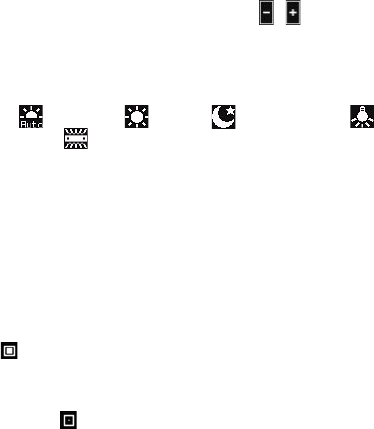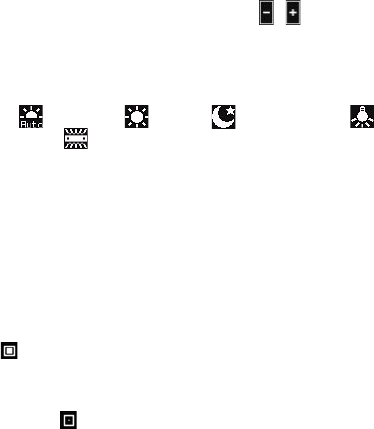
Experiencing Multimedia 195
4 Self-timer. Tap to set the self-timer to 2 seconds, 10 seconds, or Off
when in the Photo or Contacts Picture mode. When you press the
CAMERA or ENTER button to capture a still image, it starts to count
down, and then captures a still image after the assigned time.
5 Brightness. Tapping the minus/plus icon ( / ) decreases or
increases the brightness level.
6 White Balance. White balance enables the camera to capture colors
more accurately in different lighting conditions. White balance
settings include:
Auto ( ), Daylight ( ), Night ( ), Incandescent ( ), and
Fluorescent ( ).
Zooming
Before capturing a still image or a video clip, you can zoom in to make the
object in focus move closer or zoom out to make the object move farther
away.
Note The zoom control only appears onscreen when zooming is supported by the
Resolution you have selected.
To zoom in
• Rotate the NAVIGATION WHEEL clockwise, press NAVIGATION up, or
tap .
To zoom out
• Rotate the NAVIGATION WHEEL counterclockwise, press NAVIGATION
down or tap .
The camera zoom range for a picture or a video clip depends on the capture
mode and capture size. The following table is a summary.