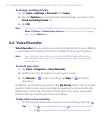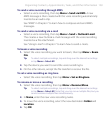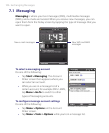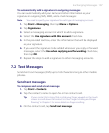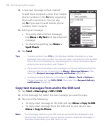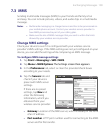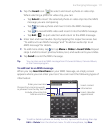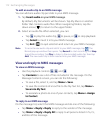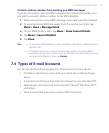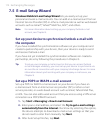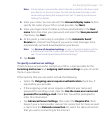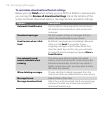110 Exchanging Messages
• Server address. URL address of the server where MMS messages
are stored.
• Connect via. Select the connection that your device uses for MMS
messages.
• Send limit. Select the maximum MMS message size allowed by
your wireless service provider.
• WAP version. Select either WAP 1.2 or WAP 2.0, depending on
which one is being used by your wireless service provider.
5. Tap Done.
Notes • If your device already has preset MMS settings, it is recommended that
you do not change these settings. If you change the preset settings, your
device may not be able to send and receive MMS messages.
• If you add several MMS message service providers to the Settings screen,
you can choose one as your default provider. Select the provider's name
in the list, then tap Set As Default.
Create and send MMS messages
You can compose MMS messages in a combination of slides, where each
slide can consist of a photo, video or audio clip, and/or text.
To compose an MMS message
1. Tap Start > Messaging > SMS \ MMS, then tap Menu > New > MMS.
2. When you see the Choose a MMS screen, tap a preset template, or tap
Custom to open a blank MMS message.
Note If you prefer to start composing from a blank MMS message every time,
select the Always choose custom check box.
3. In To, enter the recipient’s phone number or e-mail address directly,
or tap To, Cc, or Bcc to choose a phone number or an e-mail address
from Contacts.
Note You may need to scroll up to see Cc and Bcc.
4. Enter a subject for your message.