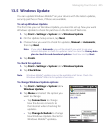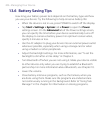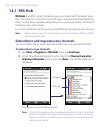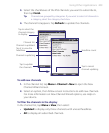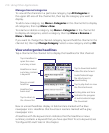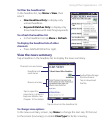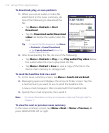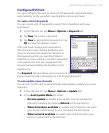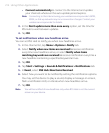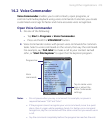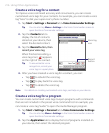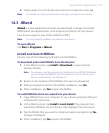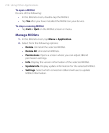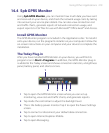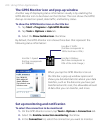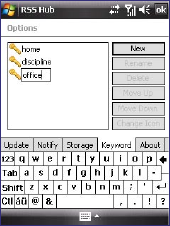
Using Other Applications 213
Configure RSS Hub
You can configure RSS Hub to store a list of keywords, download feeds
automatically, notify you when new headlines arrive, and more.
To create a list of keywords
You can create a list of keywords to search for in headlines and news
summaries.
1. In the channel list, tap Menu > Options > Keyword tab.
2. Tap New, then enter a keyword.
3. Tap New to add another keyword, or tap
OK to close the Options screen.
After you have created your keyword list,
RSS Hub scans new channel headlines and
news summaries and checks for matches to
the keywords which you specified. When a
headline or news summary contains a keyword
or keywords, the icon you assigned to the
keyword appears before the headline in the
headline list.
The Keyword tab also allows you to rename or delete keywords, arrange
them in priority order, and assign an icon for each keyword.
To auto update news channels
You can set the RSS Hub to automatically and regularly update your news
channels.
1. In the channel list, tap Menu > Options > Update tab.
2. In the Auto Update Mode list, select:
• No auto update to disable auto update. You can update the
channels manually by tapping Refresh in the channel list.
• When ActiveSync available to update your channels only when
your device is connected to your computer via ActiveSync.
• When network available to update your channels when your
device is connected to the Internet.