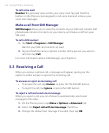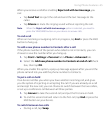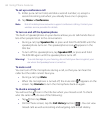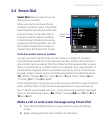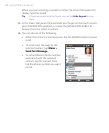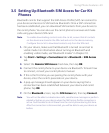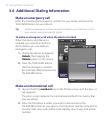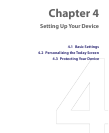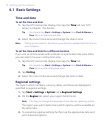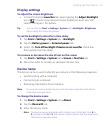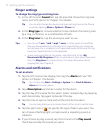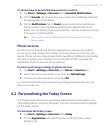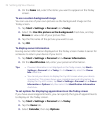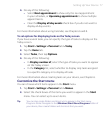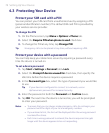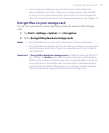72 Setting Up Your Device
4.1 Basic Settings
Time and date
To set the time and date
1. Tap the HTC Home time display, then tap the Time tab. See “HTC
Home” in Chapter 1 for details.
Tip You can also tap Start > Settings > System tab > Clock & Alarms >
Time tab to set the time and date.
2. Select the correct time zone and change the date or time.
Note During synchronization, the time on your device is updated with the time on
your computer.
To set the time and date for a different location
If you visit or communicate with someone in a particular time zone often,
you can select it as your visiting time zone.
1. Tap the HTC Home time display, then tap the Time tab.
Tip You can also tap Start > Settings > System tab > Clock & Alarms >
Time tab to set the visiting time zone.
2. Tap Visiting.
3. Select the correct time zone and change the time or date.
Regional settings
The style in which numbers, currency, dates, and times are displayed is
specified in regional settings.
1. Tap Start > Settings > System tab > Regional Settings.
2. On the Region tab, select your region from the list.
Note This does not change the language of your device’s operating system.
The region you select determines which options will be available on
the other tabs.
3. To customize regional settings further, tap the appropriate tabs and
set the desired options.