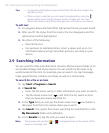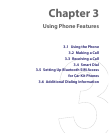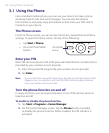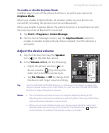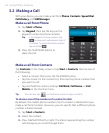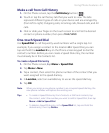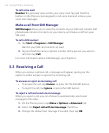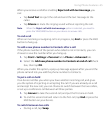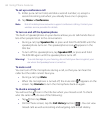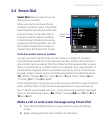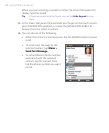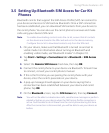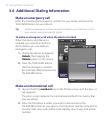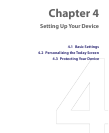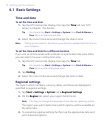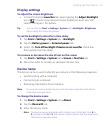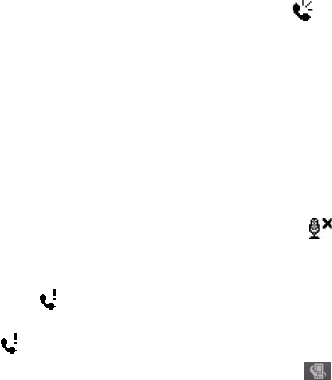
66 Using Phone Features
To set up a conference call
1. Either put a call on hold, and dial a second number; or, accept a
second incoming call when you already have one in progress.
2. Tap Menu > Conference.
Note Not all mobile phone networks support conference calling. Contact your
wireless service provider for details.
To turn on and off the Speakerphone
The built-in Speakerphone on your device allows you to talk hands-free or
lets other people listen to the conversation.
• During a call, tap Speaker On, or press and hold TALK/SEND until the
speakerphone turns on. The speakerphone icon
appears in the
title bar.
• To turn off the speakerphone, tap Speaker Off, or press and hold
TALK/SEND again until the speakerphone turns off.
Warning! To avoid damage to your hearing, do not hold your device against your
ear when the Speakerphone is turned on.
To mute a call
You can turn off the microphone during a call, so that you can hear the
caller but the caller cannot hear you.
• During a call, tap Mute.
• When the microphone is turned off, the mute icon
appears on the
screen. Tap Unmute to turn the microphone back on again.
To check a missed call
You will see the icon in the title bar when you missed a call. To check
who the caller was, do one of the following:
• Tap , then tap View.
• On the Phone screen, tap the Call History button ( ). You can view
missed calls as well as incoming and outgoing calls in Call History.