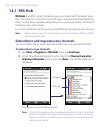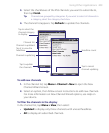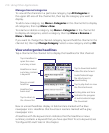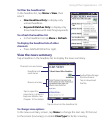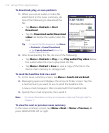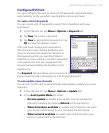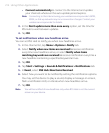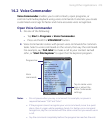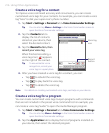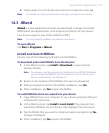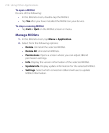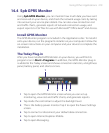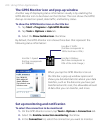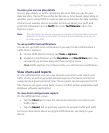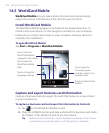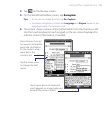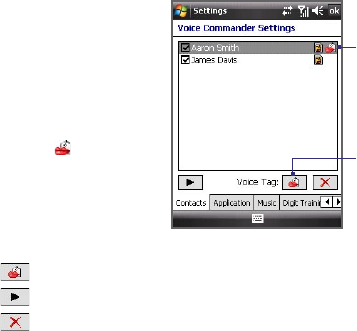
216 Using Other Applications
Create a voice tag for a contact
To improve voice command accuracy and convenience, you can create
customized voice tags for your contacts. For example, you can create a voice
tag “boss” to dial your supervisor’s phone number.
1. Tap Start > Settings > Personal tab > Voice Commander Settings.
Tip You can also tap Menu > Settings in the Voice Commander screen to
open the Voice Commander settings.
2. Tap the Contacts tab to
display the list of contacts
stored on your device, then
select the desired contact.
3. Tap the Record button, then
record your voice tag.
When finished recording, a
voice tag icon (
) appears
on the right of the contact.
Tip To ensure better voice
recognition, record your
voice tags in a quiet place.
Voice tag
icon
Record
button
4. After you have created a voice tag for a contact, you can:
• Tap to rebuild the voice tag.
• Tap to play back the voice tag.
• Tap to delete the voice tag.
Note For details on creating customized voice tags, see Help on your device.
Create a voice tag for a program
You can create customized voice tags to open programs with commands
that are not included in the preset voice command list. For example, you
can create a voice tag “audio” to open the Audio Manager program.
1. Tap Start > Settings > Personal tab > Voice Commander Settings.
Tip You can also tap Menu > Settings in the Voice Commander screen to
open the Voice Commander settings.
2. Tap the Application tab to display the list of programs installed on
your device, then select the desired program.