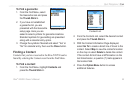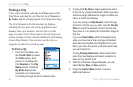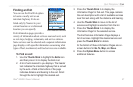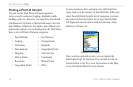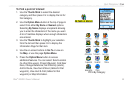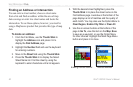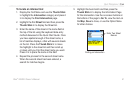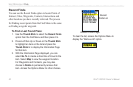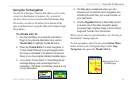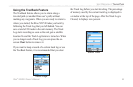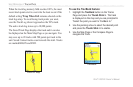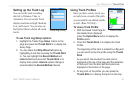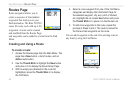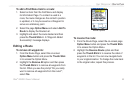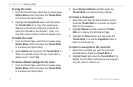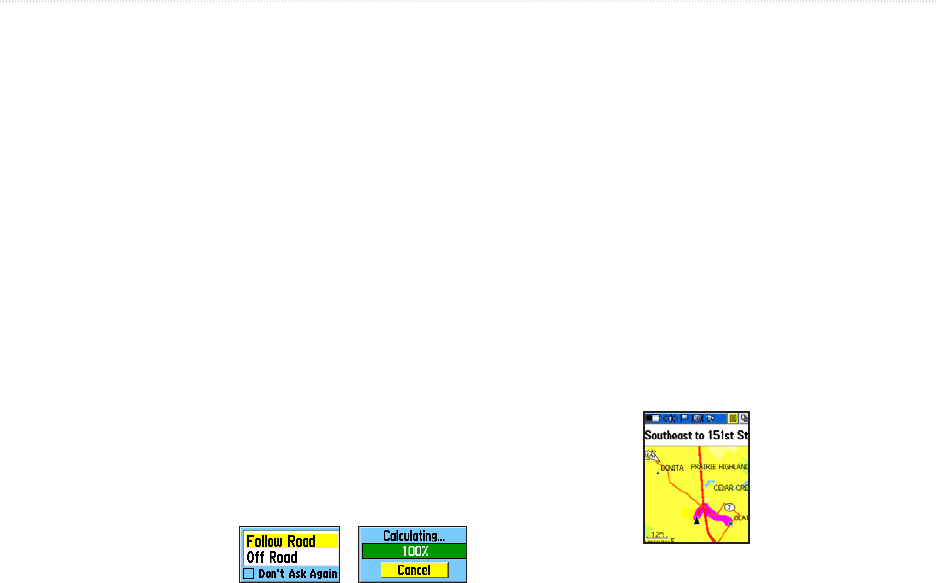
Using Go To Navigation
The Go To is the basic function that allows you to create
a route to a destination, (waypoint, city, or point of
interest). Once you have accessed the Information Page
for an item, use the Go To button at the bottom of the
page to initiate travel, using the Map and Compass Pages
for guidance.
To activate a Go To:
1. Use the Find Menu to access the Information
Page for any desired destination and use the
Thumb Stick to highlight the Go To button.
2. Press the Thumb Stick In to start navigation. A
“Follow Road/Off Road” prompt displays before
the route is calculated if activated in the Routes
Setup or you have loaded detailed routable maps .
3. If you select “Follow Road” a “Calculating Route”
message displays with percentage timer to
completion. “Off Road” immediately projects a line
to your destination.
4. The Map page is displayed where you can
observe your movements and a navigation line
indicating the path from your current location to
your destination.
5. Use the Page/Quit button or Main Menu button
to access one of the other navigation pages;
Compass Page, Highway Page or Active Route
Page with Turn-By-Turn instructions.
When you are close to your destination, an “Arriving at
Destination” message appears.
To stop navigation, select the on-screen
Option Menu
button at the top of a Navigation Page. Select Stop
Navigation, then press the Thumb Stick In.
UNIT OPERATION > USING GO TO NAVIGATION
Rino
®
520/530 Owner’s Manual 63
Viewing a Go To on
the Map Page