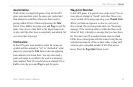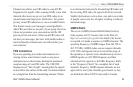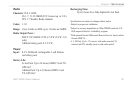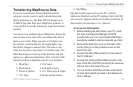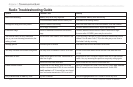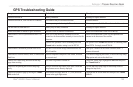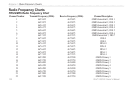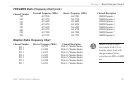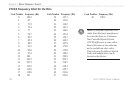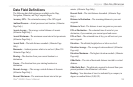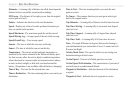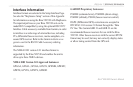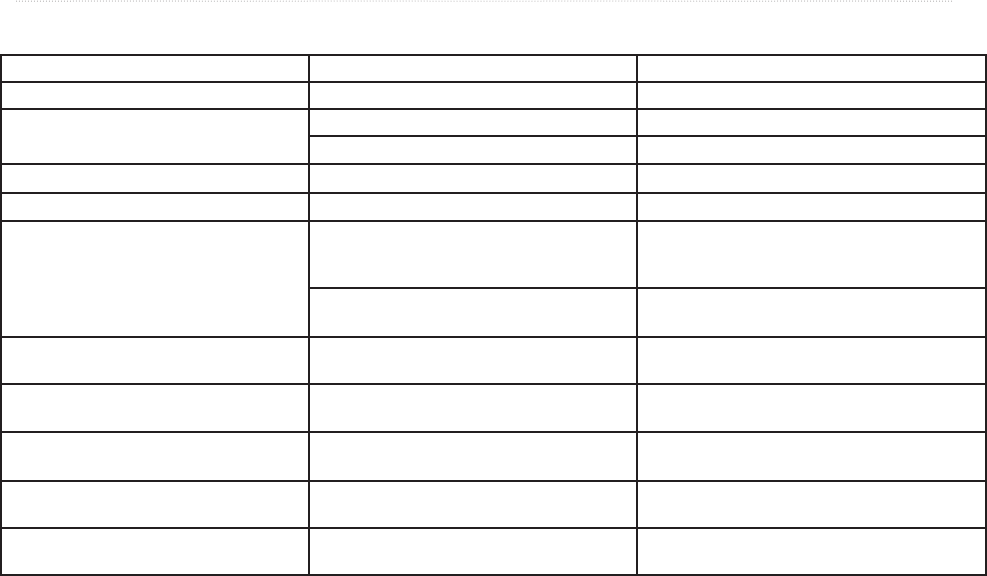
GPS Troubleshooting Guide
Rino
®
520/530 Owner’s Manual 105
APPENDIX > TROUBLE SHOOTING GUIDE
Symptom Probable Cause Remedy
Unit does not turn on. Battery exhausted. Recharge or replace batteries.
Unit does not turn on, even with new AA batteries. AA Batteries may be installed backwards. Reinstall batteries.
You are pressing and releasing the
Power button. You must press and hold the Power button for 2 seconds.
The unit turns on, then turns off. Battery may be nearly exhausted. Recharge or replace batteries.
It takes more than 10 minutes to get a location fix The unit’s view of satellites is obstructed. Move to a location with a clear view of the sky.
Cannot access a WAAS system satellite after 2 to 5
minutes.
Your view of the satellite is obstructed or you are
located too far from satellites currently in service for the
Americas
Move to a location with a clear view and point the unit
antenna in the direction of the satellite.
System GPS operation is set to something other than
Normal and/or interface setting is set for RTCM.
Set system GPS to Normal and interface to something other
than RTCM. Or simply turn off WAAS.
Cannot obtain a differential position from WAAS You have not collected enough information from the
WAAS satellite.
Wait up to 5 minutes for the initial collection, then 1–2
minutes afterwards.
Cannot access Point of Interest, Street, or Intersection
Find Lists.
Detailed MapSource map data is not loaded, unlocked,
or not activated.
Load detailed mapping and unlock, or access the Map Setup
Map option and activate the check box.
Cannot view a track being laid down on the map
page when traveling.
The Track Log feature is turned off. Access the Tracks Page, highlight the On button and press
the Thumb Stick In.
Cannot see the panning arrow on the Map Page
easily.
There is too much map clutter or the scale is such that
map features are too densely displayed.
Use the Map Page Setup Page to reduce map clutter or
change the map scale.
Cannot exit a menu or page by moving the Thumb
Stick to the Left.
Some menus and pages have an “X” (Exit) on-screen
button in the upper right corner.
Highlight the on-screen button and then press the Thumb
Stick In.