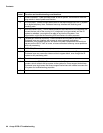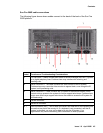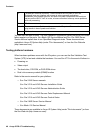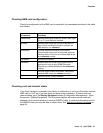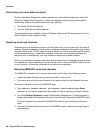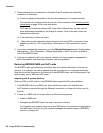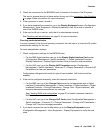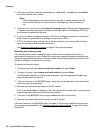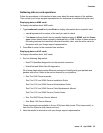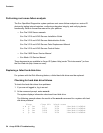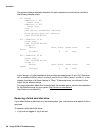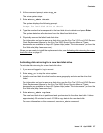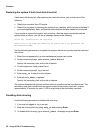Contents
Issue 1.0 April 2006 51
3. Check the connection for the BROKEN card or channel on the back of the IR system.
The card or channel should not have worked its way out of the connection. See Checking
c on page 43able connections for more information.
4. If the connection is loose, re-seat it.
5. If you have reseated the connection, go to the Display Equipment screen (Configuration
Management > Voice Equipment > Display Equipment) to see if the card or channel is
now in the INSERV state.
6. If the card is still not in service, verify that it is administered correctly.
See Checking card administration
on page 51 for more information.
Checking card administration
If a card is present in the slot and securely connected, the next step is to check the IR system
administration settings for the card.
To check administration settings:
1. Check configuration settings for the BROKEN card:
― For the NMS digital interface card, go to the Display Digital Interface Card screen
(Configuration Management > Switch Interfaces > > Digital Interfaces Protocols >
Display Parameters > Display Digital Interface Card) to view the card parameters.
― For the VoIP card, go to the Display VoIP Parameters screen (Configuration
Management > Switch Interfaces > Voiceover IP > Display Parameters > Display VoIP
Parameters) to view card parameters.
Configuration settings should match the type of card installed. VoIP cards should be
enabled.
2. If the card is configured incorrectly, make the required corrections:
― For the NMS card, go to the Change Card screen for the appropriate type of digital
interface (Configuration Management > Switch Interfaces > Digital Interfaces > Digital
Interfaces Protocols > Change Parameters > Change Card - Digital Interfaces), and
choose subsequent screens based on card type.
See Checking NMS card configuration
on page 47 for useful commands related to
NMS cards.
― For the VoIP card, go to the Change VoIP Card screen (Configuration Management >
Switch Interfaces > Voiceover IP > Change Parameters > Change VoIP Parameters >
Change VoIP Card) and change parameters.
3. If you have corrected the card configuration, go to the Display Equipment screen
(Configuration Management > Voice Equipment > Display Equipment) to verify the card
state.