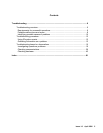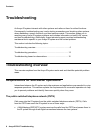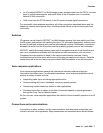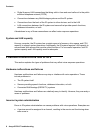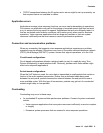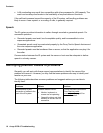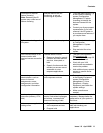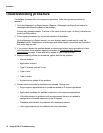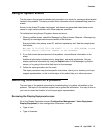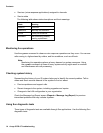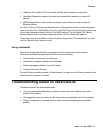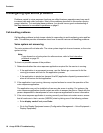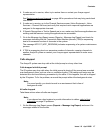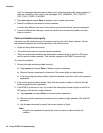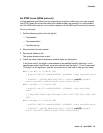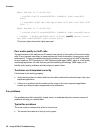Contents
Issue 1.0 April 2006 13
Using IR system events
The first step in the general troubleshooting procedure is to check for messages about events
related to the problem. This topic provides more information about troubleshooting based on
events.
Events on the Avaya IR system are logged, and alarms are generated when those events
cause or might cause a problem with voice response operations.
To troubleshoot using Avaya IR system alarms and errors:
1. When a problem arises, check the Message Log Report screen (Reports > Message Log
Reports) for messages about events related to the situation.
Events include a time stamp, event ID, and brief explanatory text. See the sample event
that follows:
Mon May 12 00:15:05 2003 CDH CDH007 -- -- --- (CDH_TRASUM) trasum
failed. Reason: Could not connect to the database
2. If you find events that are relevant to the problem, view additional information on the
event.
Additional information includes priority, description, and repair procedures. You may
display additional information by using the Explain option in the Message Log Report
screen, or by going to the online Help topic for the message.
3. Follow the repair procedure for the event.
The repair procedure may provide specific instructions, direct you to contact your Avaya
support representative, or link to other topics in the online Help or to other resources.
Gathering information on a problem
The next step of the general procedure for troubleshooting is to gather information on the
problem. The topics in this section explain how to gather the information. You may do this on
your own or under the direction of an Avaya support representative.
Reviewing the Display Equipment screen
Go to the Display Equipment screen (Configuration Management > Voice Equipment >
Display Equipment) to view configuration information, such as:
• Type of card
• Type of channels