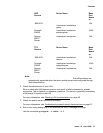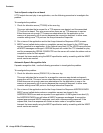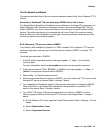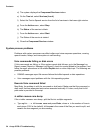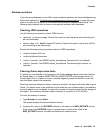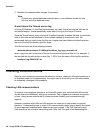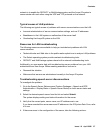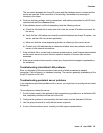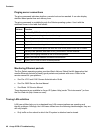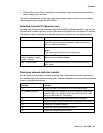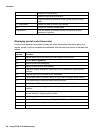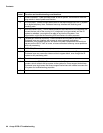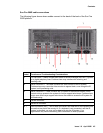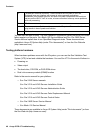Contents
Issue 1.0 April 2006 39
The connection between the Avaya IR system and the database server is tested and the
results are reported. If the connection is not working, the related error message is
included in the output.
5. Continue checking settings, testing connections, and making corrections for all DIPs that
communicate with the database server.
6. If the database server is still not responding, take the following actions:
a) Check the /etc/hosts file to make sure that it has the correct IP address and name for
the server.
b) Verify that the LAN cables are correctly connected between the Avaya IR system , the
server, and the LAN hub (where applicable).
c) Make sure that the voice response application is referring to the correct server.
d) Contact your LAN administrator to determine whether there are problems with the
server or with network connections.
7. If the /etc/hosts file is correct and no network problems exist, check license administration
on the remote server to ensure that the maximum number of licenses has not been
exceeded.
8. If the server remains disconnected, contact your Avaya technical support representative
for assistance.
Troubleshooting intermittent LAN problems
Slow or interrupted LAN communications can result in failed processes for speech
recognition, Text-to-Speech, or database checking. The cause is generally overloading of the
Avaya IR system or the LAN.
Troubleshooting persistent server problems
If you experience persistent problems with a server, you might want to reconfigure and retest
the server.
To reconfigure and retest the server:
1. Put all systems used in the application that is experiencing problems on a dedicated LAN
hub, completely isolated from the rest of the LAN.
2. Configure the systems to communicate with each other over the dedicated LAN hub.
3. Use the ping command to verify that the server responds.
4. If none of these solutions work, contact your field support representative.