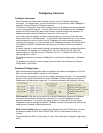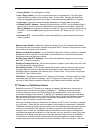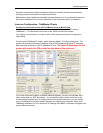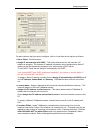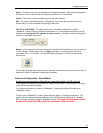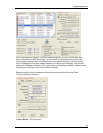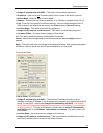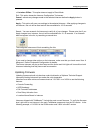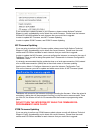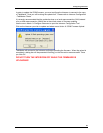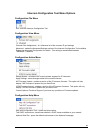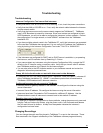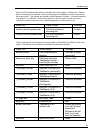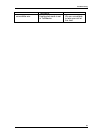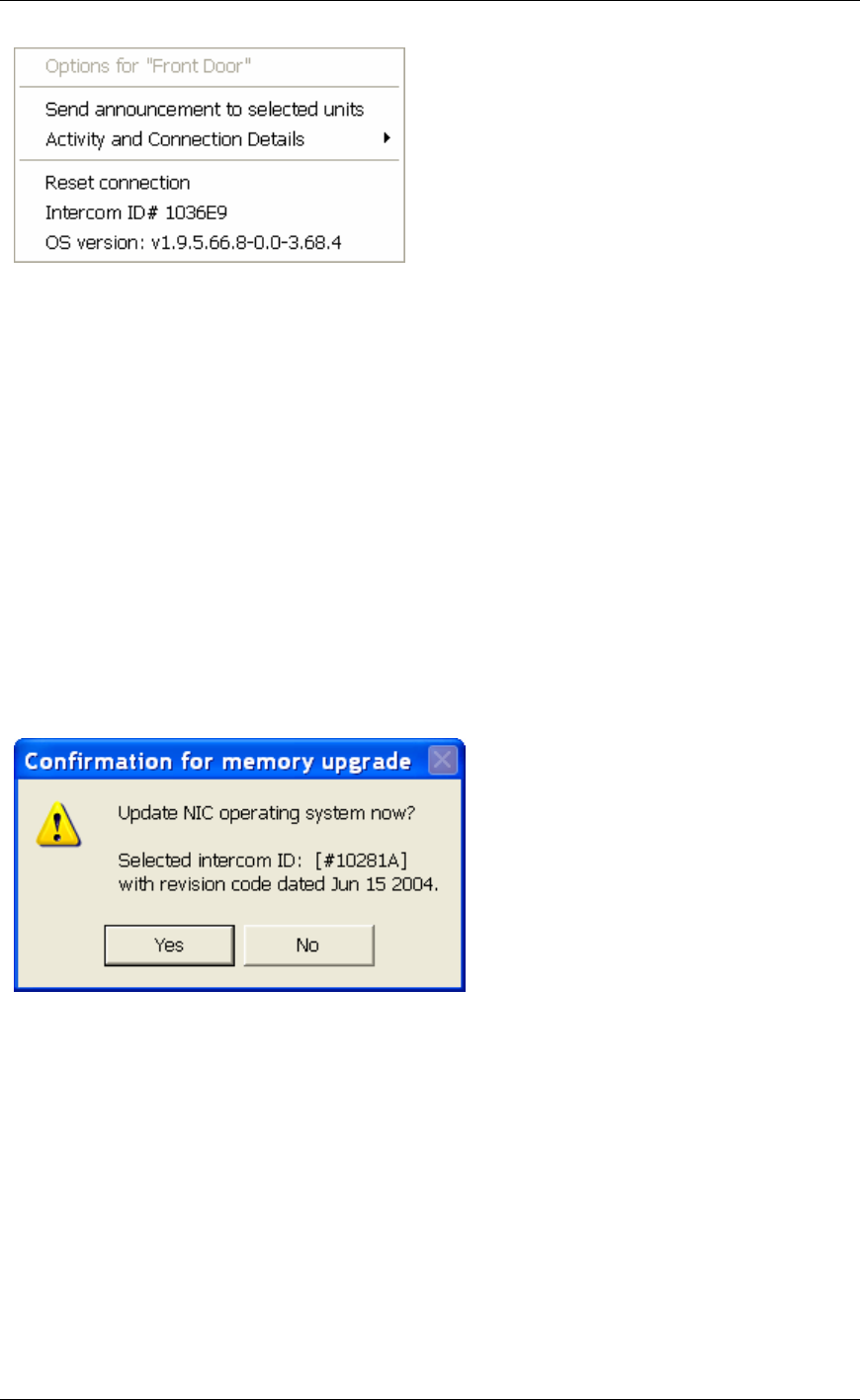
Configuring Intercoms
47
If you would like to update firmware in your intercoms, please contact Aiphone Technical
Support to verify upgradeability and to obtain the current firmware. Please have the Intercom
ID# and OS Version available for each intercom that you would like to upgrade.
In order to update NIC Firmware, see NIC Firmware Updating
In order to update ICOM Firmware, see ICOM Firmware Updating
NIC Firmware Updating
If you are going to perform a NIC firmware update, please consult with Aiphone Technical
Support to verify upgradeability and to obtain the current firmware. Please have the serial
number and OS Version available for each intercom that you would like to upgrade.
In order to update the NIC firmware, you must configure the Intercom to connect to the copy of
TalkMaster™ that you will be doing the update from. Please refer to Intercom Configuration -
TalkMaster Clients.
It is strongly recommended that the update be done on a local area connection (LAN) instead
of on a wide area connection (WAN) due to the critical nature of firmware updating.
Use the menu Admin Configure Intercoms to open the Intercom Configuration Tool.
Click on the Intercom you wish to update and select menu Action NIC Firmware Upload.
TalkMaster will connect to the Intercom and begin uploading the firmware. When the upload is
completed, a dialog box will be presented informing you that the action was successful. Once
you click OK, the screen will lock for 30 seconds while the firmware re-programming takes
place.
DO NOT TURN THE INTERCOM OFF WHILE THE FIRMWARE RE-
PROGRAMMING TAKES PLACE!
ICOM Firmware Updating
If you are going to perform an ICOM firmware update, please consult with Aiphone Technical
Support to verify upgradeability and to obtain the current firmware. Please have the serial
number and OS Version available for each intercom that you would like to upgrade.