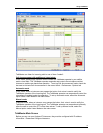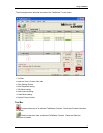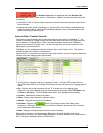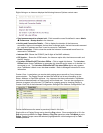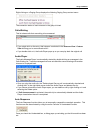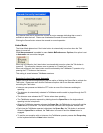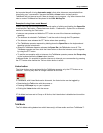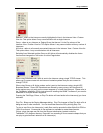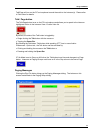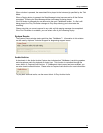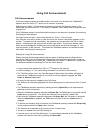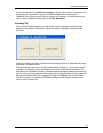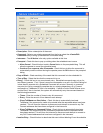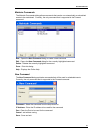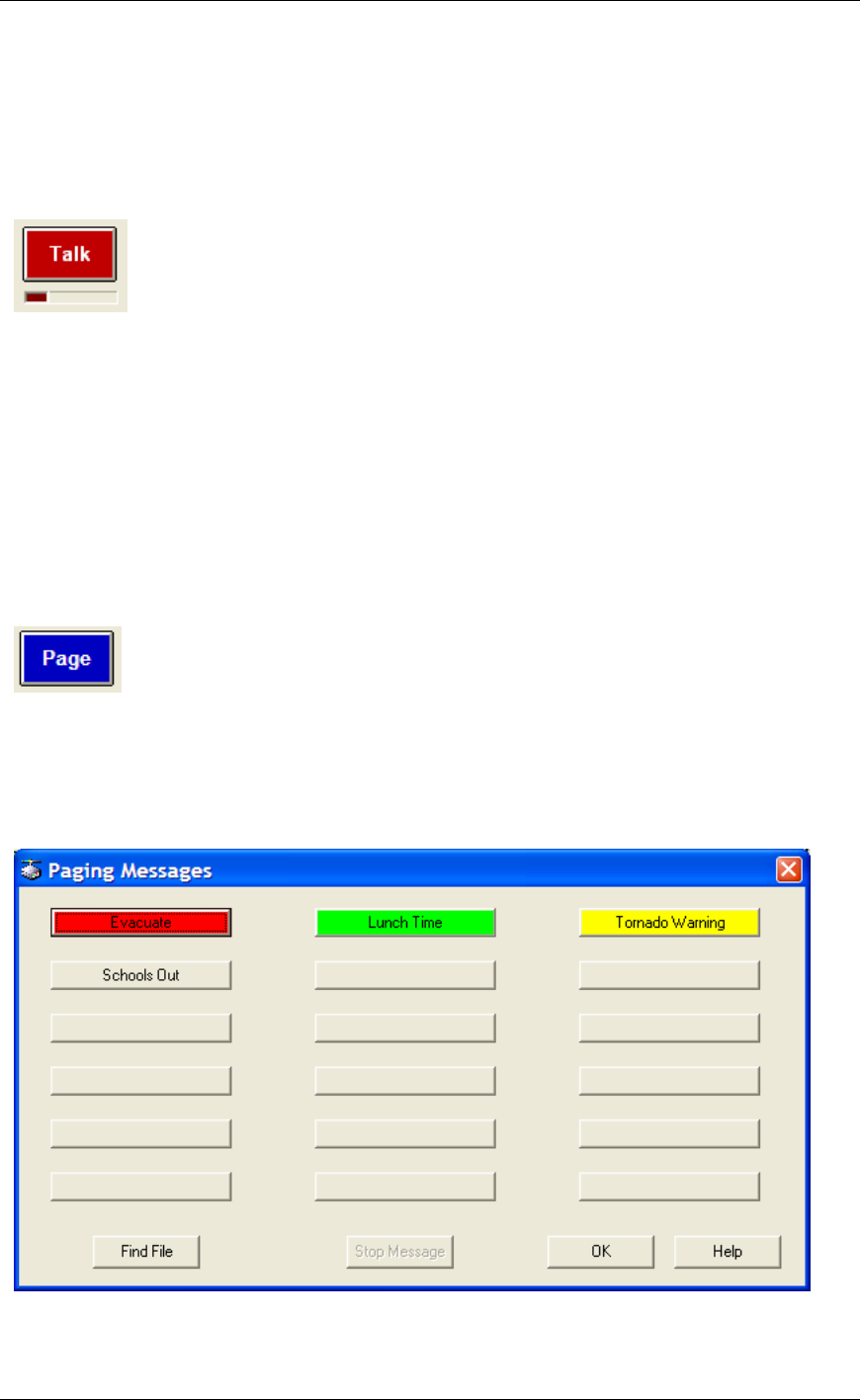
Using TalkMaster
14
Talk/Page will turn on the PC’s microphone to send the audio to the Intercom(s). Please refer
to Talk button for details.
Talk / Page button
The Talk/Page button turns on the PC’s microphone and allows you to speak to the intercom
highlighted in blue in the Intercom View / Custom View list.
By default, the state of the Talk button is toggled by:
• Single clicking the Talk button with the mouse or
• Tapping the Space Bar
By checking the Hold down Talk button while speaking (PTT) box in menu Admin -
Preferences - Options tab , the Talk button can be activated by:
• Clicking and holding the mouse on the Talk button or
• Pressing and holding the Space Bar
If Talk Mode is set to Group or All Active, the Talk button turns blue and changes to a Page
button. Intercoms or Paging Groups must have an X in the Grp column to be sent a Page.
Paging Messages
Clicking the Play File button brings up the Paging Messages dialog. The buttons on this
screen are defined via the Paging Setup dialog.