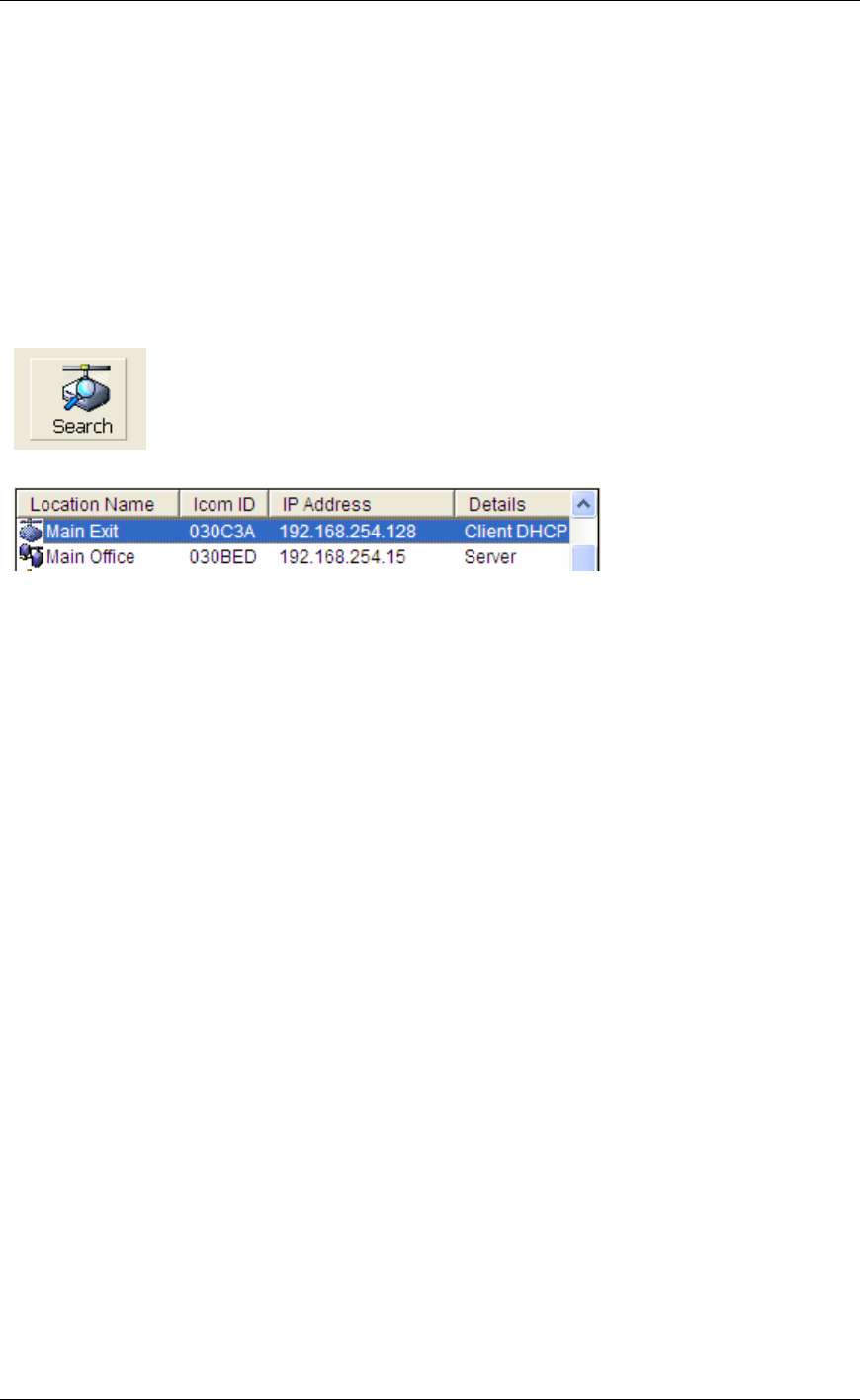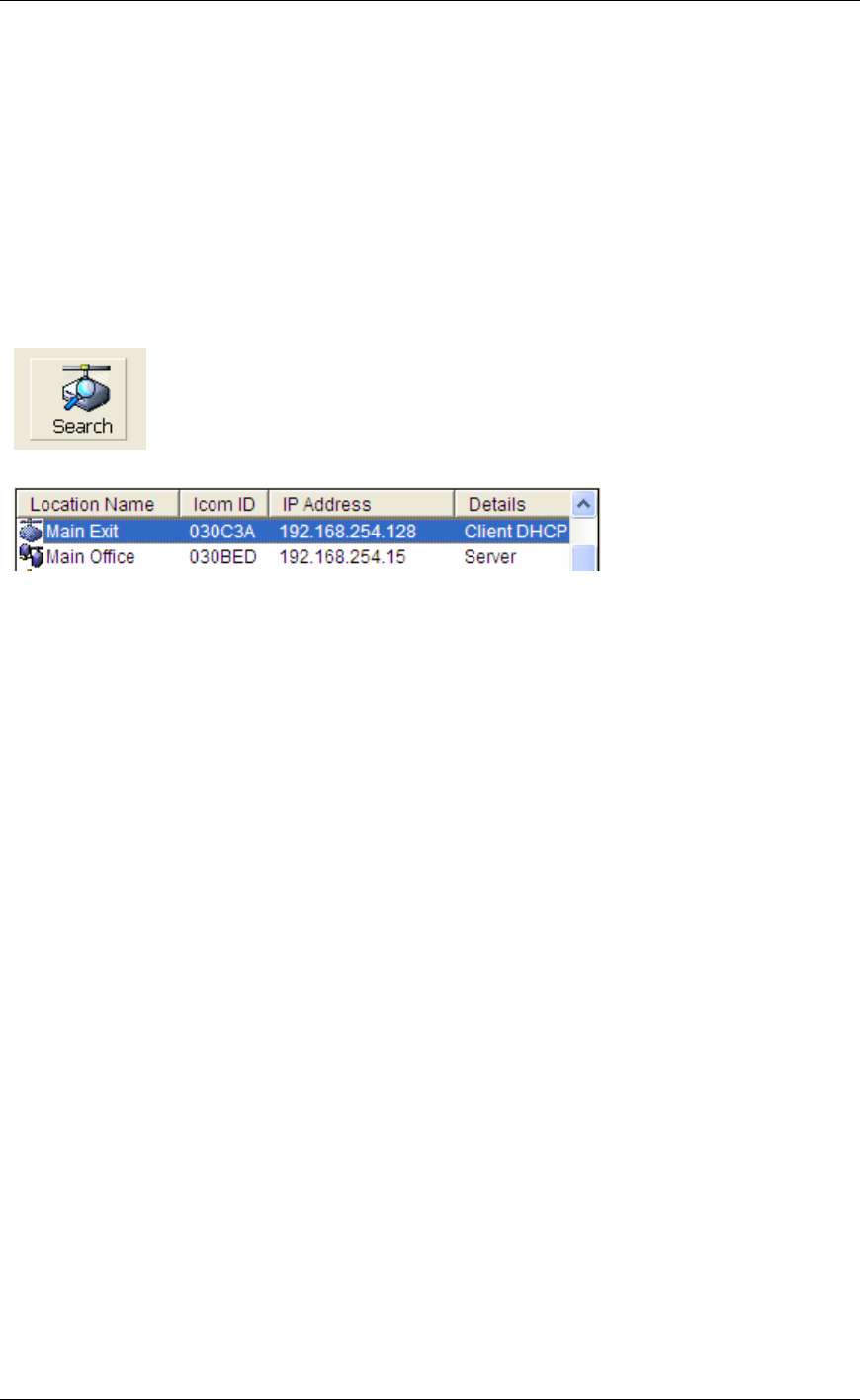
Configuring Intercoms
46
• List when Offline - This option does not apply to Direct Mode
Exit - This option closes the Intercom Configuration Tool screen
Cancel - cancels any changes made to the selected intercom before the Apply button is
pressed.
Apply - This option will save your settings to the selected intercom. After applying changes to
an intercom, the unit will be reset and will be unavailable for 10-15 seconds
Search - You can re-search for Intercoms to verify all of your changes. Please note, that if you
Apply changes to an intercom, the unit will be unavailable for 10 -15 seconds. If an Intercom
does not appear in the list, try searching a second time.
The configured intercoms will look something like this:
If you need to change other options on the intercoms, make sure that you check menu View
Advanced. Refer to Advanced Configuration for details.
The Server Intercom will play a short beep and the Active and Link lights will turn solid on both
intercoms indicating that they have made a connection.
Updating Firmware
Updating firmware should only be done under the direction of Aiphone Technical Support.
Improperly flashing Intercoms can render the units inoperable.
Intercoms must have minimum firmware levels of 1.9.5.66.1-xx.x-3.68.4 to use the following
features:
• Console Forwarding
• UDP Broadcast
• Fail Forward IP addresses
• Door Relay Activation time
• Location Name Stored in Intercom
Intercoms shipped with TalkMaster™ include the most current firmware. To verify the firmware
level, right click on an intercom in the main TalkMaster screen and view the OS version. In the
following example, v1.9.5.66.8 is the ICOM version and 3.68.4 is the NIC version.