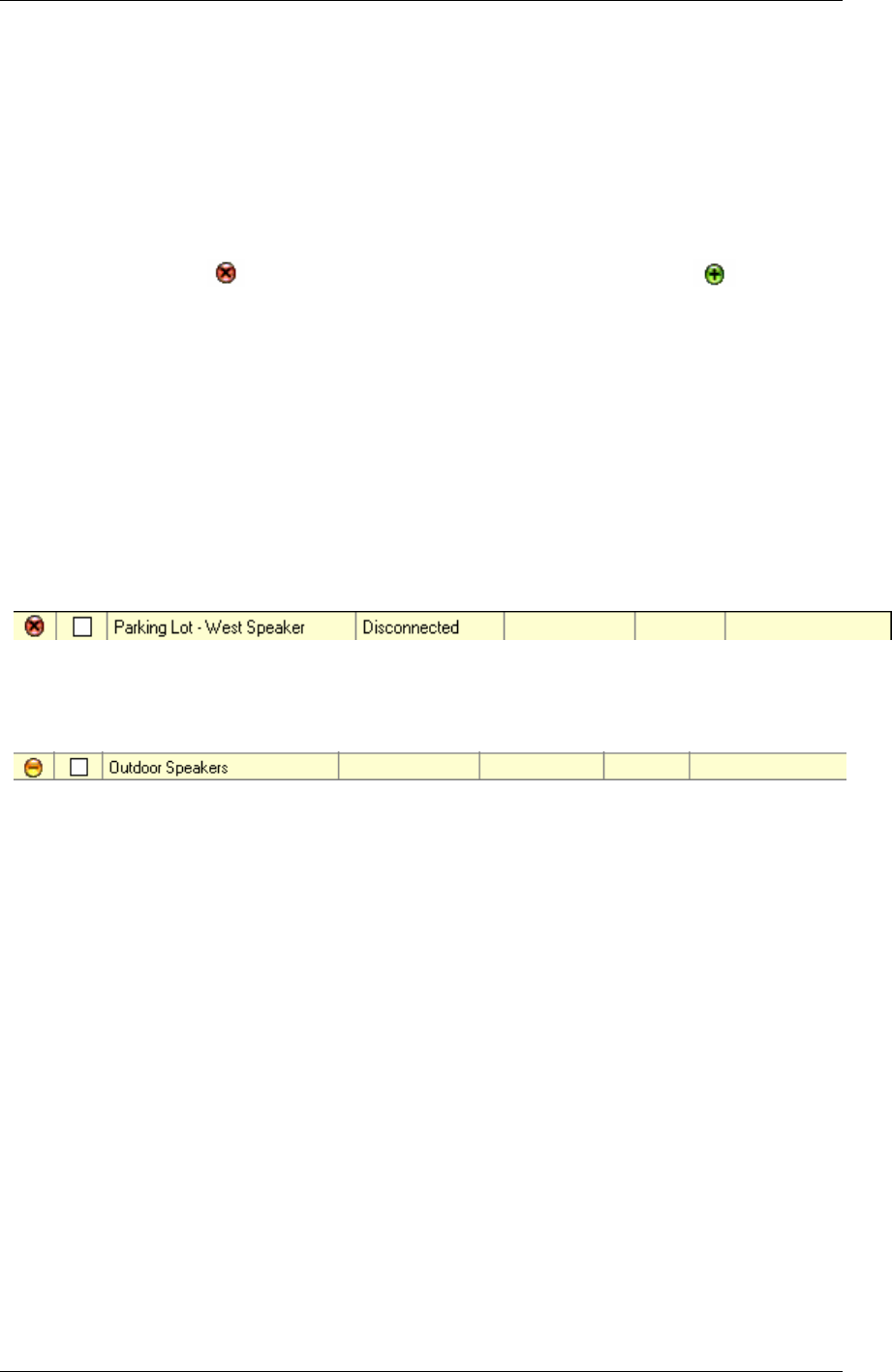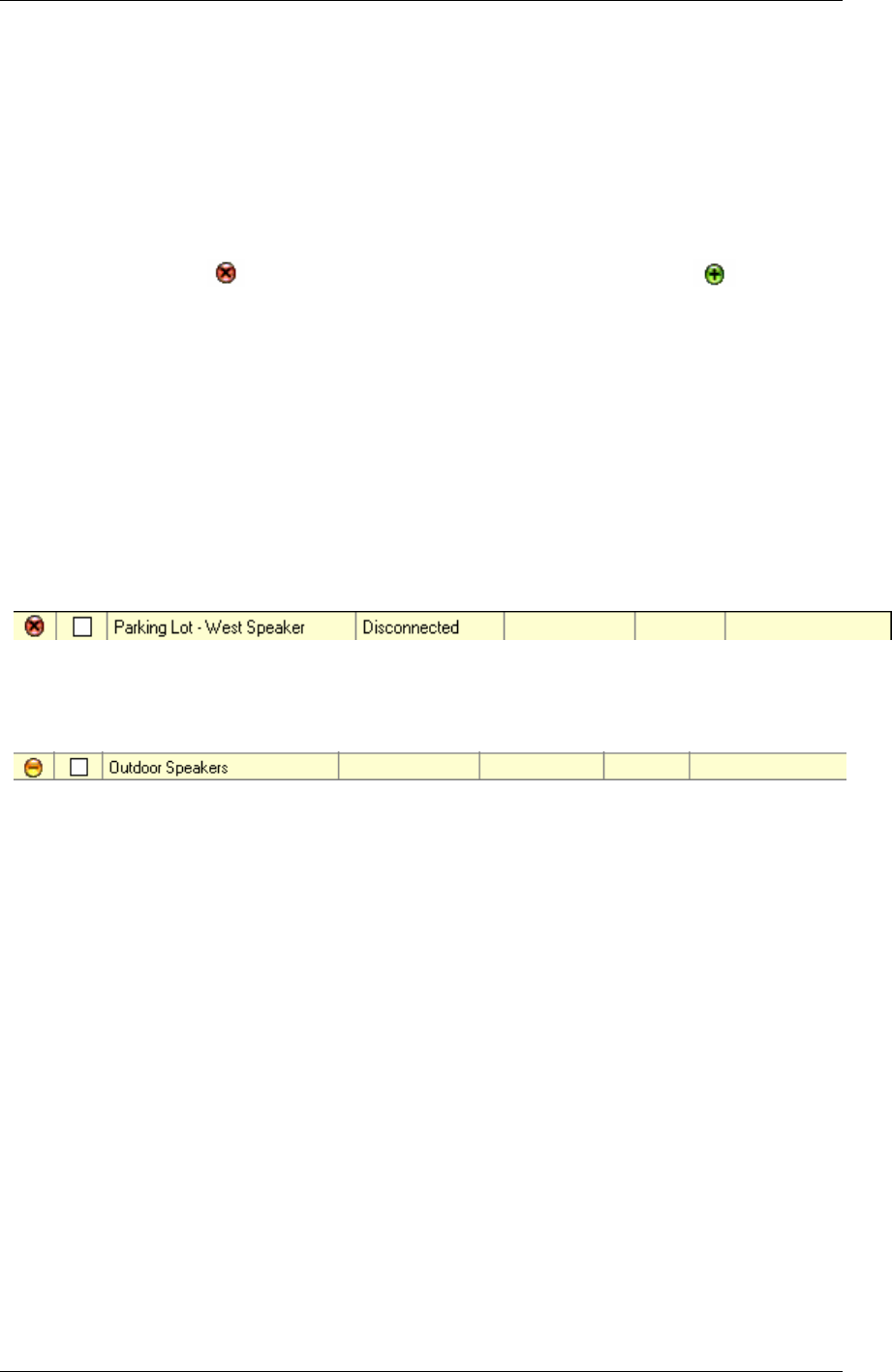
Preferences and Setup
31
Click on a vertical bar and click Play. The audio will be played until you click Stop or the end of
the day is reached. As the audio is played, the display changes to indicate which intercom the
audio came from or was sent to.
If you want to skip backwards or forward between audio clips, use the << or >> keys.
Managed Intercoms
TalkMaster™ allows you to create a list of managed Intercoms so you can always determine
whether they are online or offline. When you start TalkMaster, all managed Intercoms are
listed with a red ICON . As each Intercom connects, the ICON turns green .
To add an Intercom to TalkMaster’s managed list, check the List when offline box in the
Intercom Configuration Tool. This box is automatically checked when the Assign this PC
address as client’s server box is checked. The Intercom’s unique ICOM ID is used to track the
Intercom.
You can also configure an intercom by right clicking on it in the Intercom View / Custom View
and selecting the List when Offline option.
If you need to remove an Intercom from the Managed Intercom list, you can right click on it in
the Intercom View / Custom View and select the Do NOT list when Offline option.
You must be in Admin mode to activate the List when Offline / Do NOT list when Offline right
click option.
If an Intercom is offline, its ICON will turn red.
If one or more Intercoms within a Paging Group are offline, the Paging Group’s ICON will turn
yellow. Right clicking on the Paging Group will show all online and offline Intercoms for that
group.