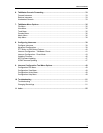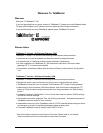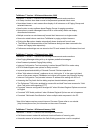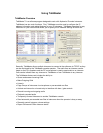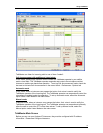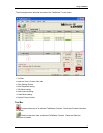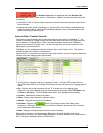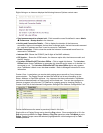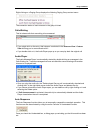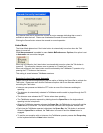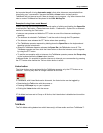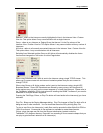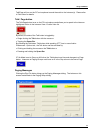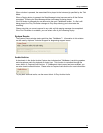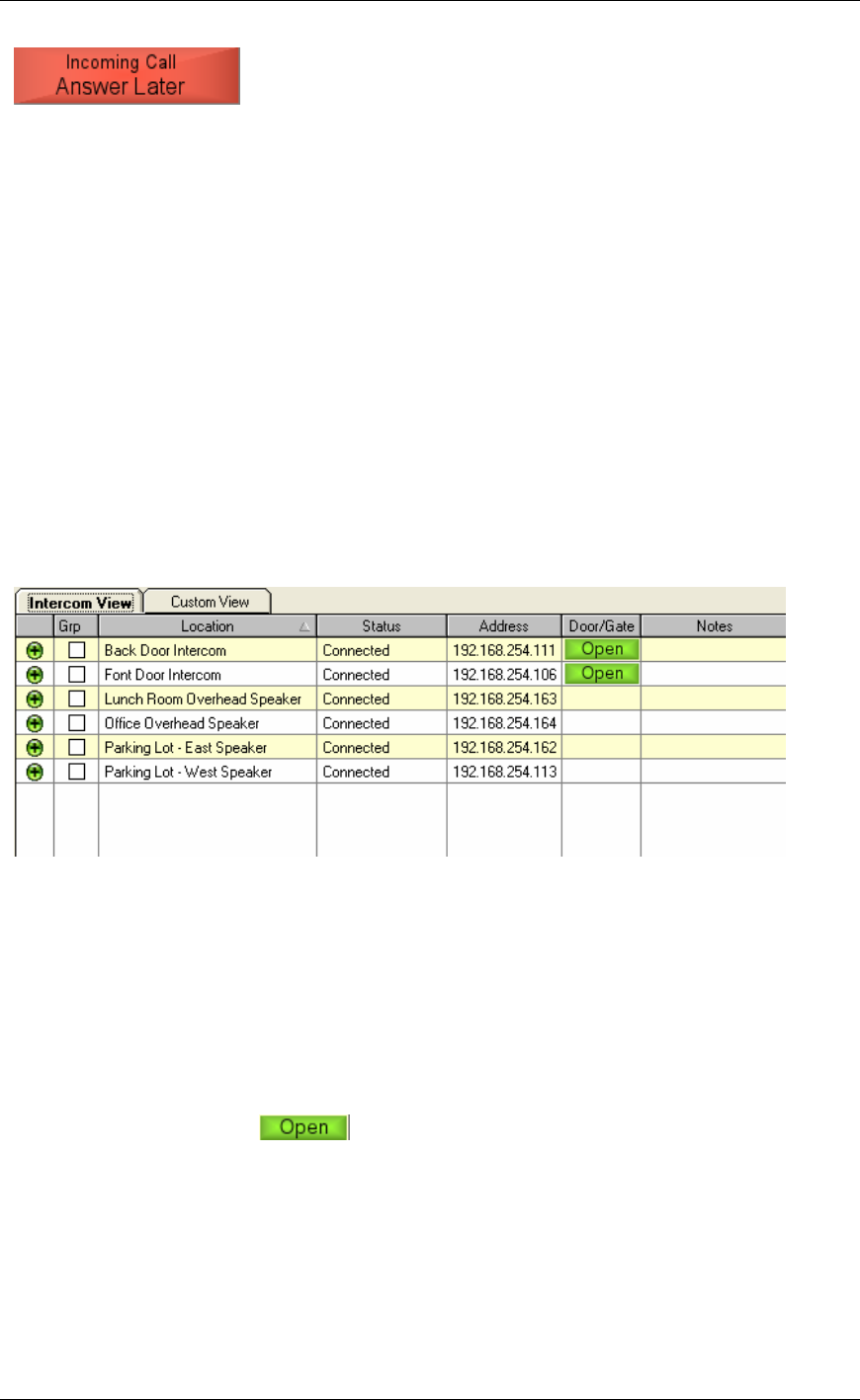
Using TalkMaster
8
The Answer Later button is displayed when the Activate Call
Announcement option in menu Admin - Preferences - Options has been checked and a call
is incoming.
• Activating the Talk or Listen buttons answers the call and removes the Answer Later button
from the screen
• Pressing this button sends a message (i.e. "please hold") to the intercom and disables the
Audible and Visual alerts, allowing the TalkMaster operator time to complete another task
before answering the incoming call
Intercom View / Custom View tab
The Intercom View tab shows you all Intercoms that have connected to TalkMaster™. The
Custom View shows all Paging Groups that have been defined as well as any Intercoms that
are not defined in a Paging Group. Both views have the same columns and TalkMaster
operates the same way on either view. You will normally work out of one or the other view
depending on your environment.
TalkMaster can be configured to hide the Intercom View or the Custom View. This option is
available through menu Admin Preferences.
Intercom View - is used when you require 2-way communication with your Intercoms and have
limited or non-static paging group requirements.
• The first column indicates Intercom’s connection status. A Green ICON means Online, a
Red ICON means Offline, an Orange ICON means at least one Intercom in a paging group is
offline.
• Grp - Click the box to tag Intercoms with an "X" to create an ad hoc paging group.
Intercoms in an ad hoc paging group are simultaneously sent audio when Talk Mode is set
to Group or All Active. To clear all Grp checkmarks, click the Grp column heading
• Location - Identifies the Intercom by Name
• Status - Displays the Intercoms connection status
• Address - Displays the Intercoms IP address
• Door/Gate - Displays the button if the Intercom has a Door Relay option
configured. Clicking the button will turn on the Door Relay for the amount of time that has
been configured in the Intercom.
• Notes - Displays information about intercom communications
Single click anywhere on a row except the Grp column to select (highlight with a blue
background) an Intercom for Talk / Listen operations. Only one Intercom can be selected at a
time. Clicking the selected Intercom will de-select it.