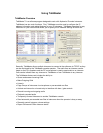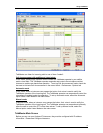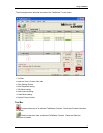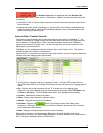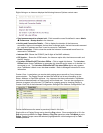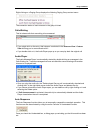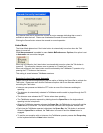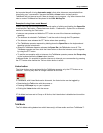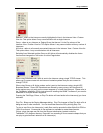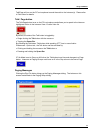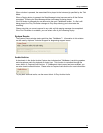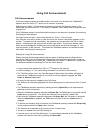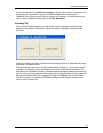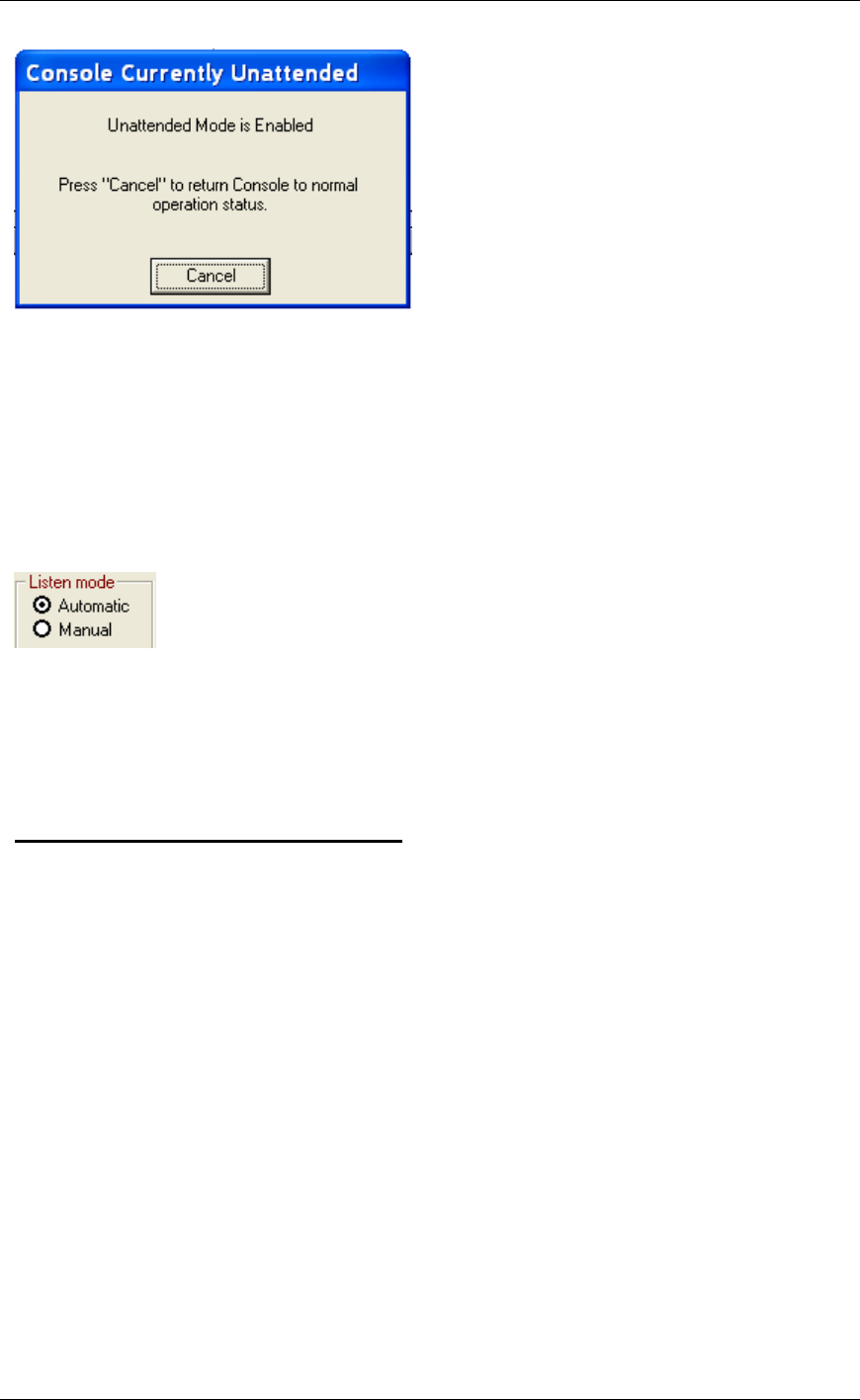
Using TalkMaster
11
Any intercom that tries to contact the console is sent a message indicating that no one is
available to take their call. Please see Unattended Console for more information.
Clicking the Cancel button returns the console to normal operation.
Listen Mode
The Listen Mode determines if the Listen button is automatically turned on when the Talk
button is turned off.
If Call Announcement is enabled in menu Admin
Preferences - Options, this option is set
to Automatic and cannot be changed.
When set to Automatic, the Listen button is automatically turned on when the Talk button is
turned off. This allows the intercom user to operate in a "hands free" mode.
When set to Manual, the Listen button must be activated by the TalkMaster™ operator or by
pressing the PTT button on the intercom.
This setting is saved between TalkMaster sessions.
Example of using Listen mode Automatic
Please note that the following example uses the option of holding the Space Bar to activate the
Talk button. Please see menu Admin-Preferences-options tab for an alternate method of
controlling the Talk button
• Intercom user presses and holds the PTT button on one of the Intercoms and begins
speaking.
• The Intercom is automatically selected in TalkMaster and the audio is played through the PC
speakers.
• The Intercom user releases the PTT button when done speaking
• The TalkMaster operator responds by holding down the Space Bar on the keyboard and
speaking into the microphone.
• When the TalkMaster operator releases the Space Bar, the Talk button is turned off and the
Listen button is turned on. This action allows the Intercom user to operate "Hands Free"
• Each time the TalkMaster operator holds down the Space Bar, the Talk button is activated.
When the Space Bar is released, the Talk button is turned off and the Listen button is
engaged.
• To end the conversation with an Intercom, the TalkMaster operator presses the Escape key
on the keyboard while the Listen button is active.