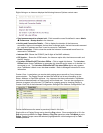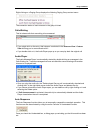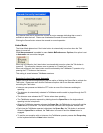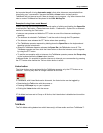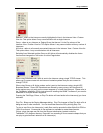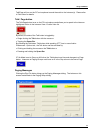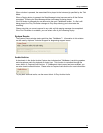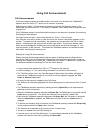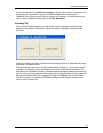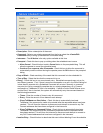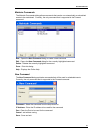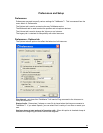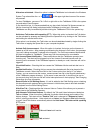17
Using Call Announcement
Call Announcement
Call Announcement causes an audible and/or visual alert to be issued to the TalkMaster™
operator when the Call or PTT button on an intercom is pressed.
Selecting menu Admin Preferences and checking Activate Call Announcement in the
Options tab turns this option on. If this option is selected, Listen Mode is set to Automatic and
is grayed out.
If the TalkMaster screen is minimized and the button on the Intercom is pressed, the Incoming
Call dialog will be displayed.
If multiple Intercoms call in, they will be queued in a "first in - first out" basis.
If an Intercom user calls in when no calls are active, the Answer Later button appears on the
tool bar. To answer the call immediately, the operator can activate either the Talk or Listen
buttons. Answering the call removes the Answer Later button. Pressing the Answer Later
button will acknowledge the Audible and Visual notifications and send a message (i.e. "one
moment please") to the Intercom. This allows the TalkMaster operator to complete another
task before answering the incoming call.
Example of using Call Announcement:
Please note that the following example uses the option of holding down the Space Bar to
activate the Talk button and releasing the Space Bar to activate the Listen button as well as
pressing the Escape key to end the call. Please see menu Admin - Preferences - Options tab
for alternate methods of controlling the Talk and Listen buttons.
• A user presses and releases the "Call" or PTT button on the Intercom
• A short message (i.e. "your call is being connected") is returned to the Intercom.
• The Title Bar and the Icon in the Task Bar begin to flash and/or the audible notification is
played at the TalkMaster console up to 4 times or until the operator engages the Talk,
Listen or Answer Later button.
• An entry for the intercom is added to the Call Queue
• The Intercom is selected (highlighted with a blue background) in the Intercom View / Custom
View
• The TalkMaster operator responds by holding down the Space Bar on the keyboard and
speaking into the microphone.
• When the TalkMaster operator releases the Space Bar, the Talk button is turned off and the
Listen button is turned on. This allows the Intercom user to operate "Hands Free"
• Each time the TalkMaster operator holds down the Space Bar, the Talk button is activated.
When the Space Bar is released, the Talk button is turned off and the Listen button is
engaged.
• To end the conversation with an Intercom, the TalkMaster operator presses the Escape key
on the keyboard while the Listen button is active.
• The Intercom is de-selected in the Intercom View / Custom View
• The entry is deleted from the Calls Waiting list
• If another entry is in the Calls Waiting list, it is automatically selected so the TalkMaster
operator can start the next call by pressing the Space Bar