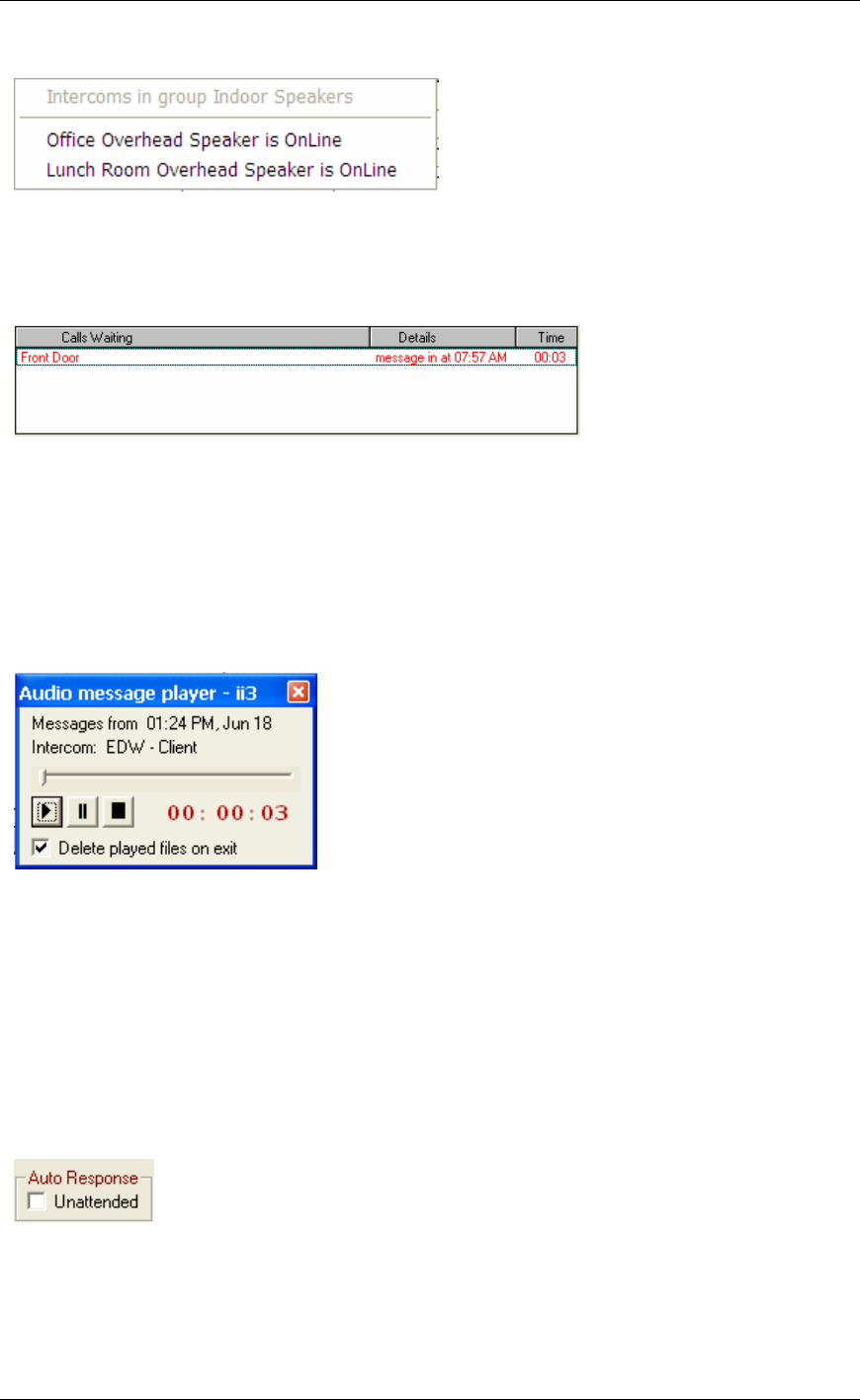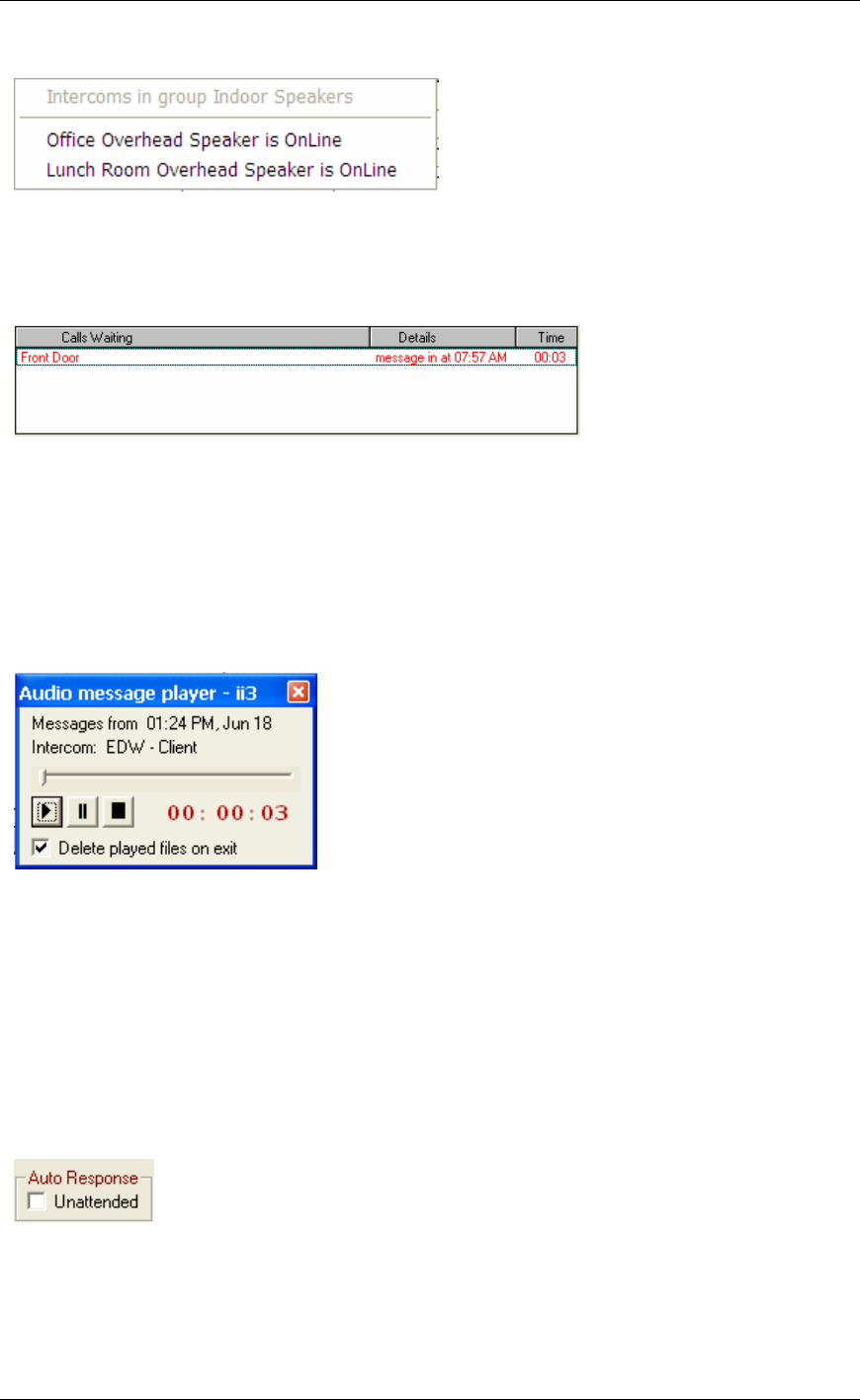
Using TalkMaster
10
Right clicking on a Paging Group displays the following Paging Group context menu:
The connection status of each Intercom in the group is listed.
Calls Waiting
This list shows calls that are waiting to be answered.
• If you single click on the entry, that intercom is selected in the Intercom View / Custom
View allowing you to communicate with it
• If you double-click on it, the Audio Player pops up so you can play back the original call
Audio Player
The Audio Message Player is automatically started by double-clicking on messages in the
Calls Waiting list. It allows messages that have arrived while communicating with another
intercom to be played back.
• Once you play the audio clip, the "Delete played files on exit is automatically checked and
clicking the X in the right hand corner closes the Audio Player and deletes the clip
• If you choose to leave the Audio Player open, you can delete a call by right clicking on it and
selecting the Delete option
• If Call Announcement is activated, the audio clip is automatically deleted and the Audio
Player closed when the call is completed
Auto Response
The Auto Response function allows you to temporarily suspend the console’s operation. This
function can also be activated by using the menu Console Unattended Console.
Once you check the Unattended box, a dialog pops up reminding you that this mode has been
set.