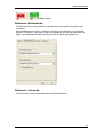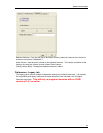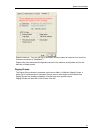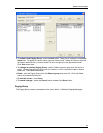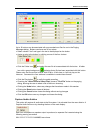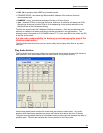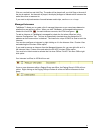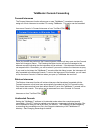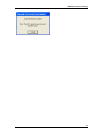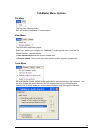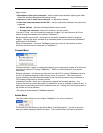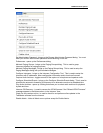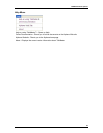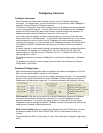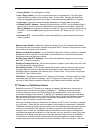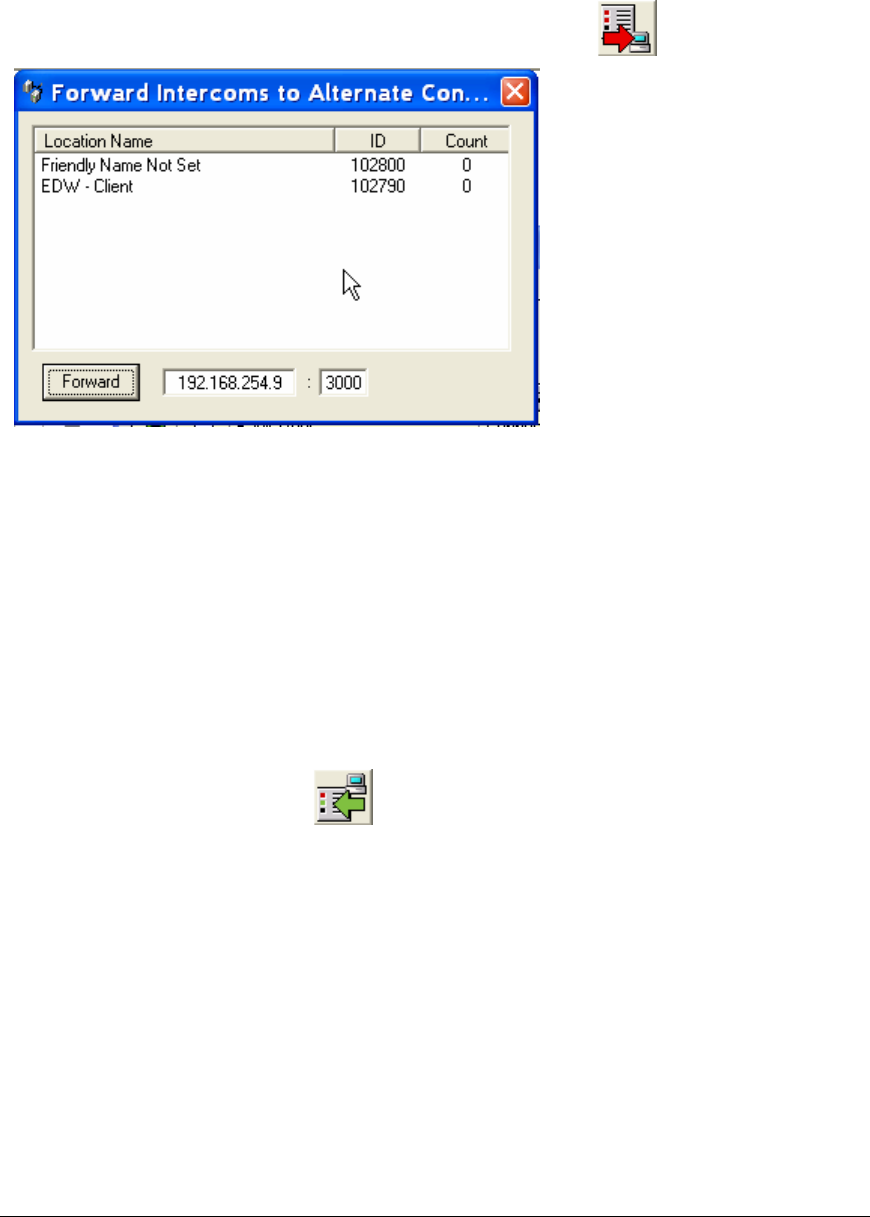
33
TalkMaster Console Forwarding
Forward Intercoms
The Forward Intercoms function allows one or more TalkMaster™ consoles to temporarily
assign all of their intercoms to another PC running TalkMaster. This option can be accessed
from menu Console Forward Intercoms or from Tool Bar ICON .
Once you forward the intercoms, the Forward Intercom window will stay open and the Forward
button will change to Return. The Pressing the Return button will send a message to the
alternate console indicating that the intercoms will be retrieved. If the alternate console does
not respond within 15 seconds, you will be asked if you want to retrieve the intercoms anyway.
If you need to shut down the TalkMaster™ console while this dialog is open, the Intercoms will
stay forwarded to the Alternate Console. To return the Intercoms to this console, you will need
to use the menu Console Retrieve when you open up TalkMaster the next time.
Retrieve Intercoms
The Retrieve Intercoms function will retrieve Intercoms that have been forwarded with the
Forward Intercoms or that have been automatically forwarded via the Fail Forward function.
Only those Intercoms that have their default Server IP set to this TalkMaster™ console will be
returned to this console. This option can be accessed from menu Console Forward
Intercoms or from Tool Bar ICON .
Unattended Console
Setting the TalkMaster™ software to Unattended mode makes the console temporarily
unavailable. If the PTT button is pushed on an intercom, a message indicating that says "We
are unavailable to take your call at this time" will be sent. This message can be changed by
re-recording the unavailable.wav file in the iSupport subdirectory of the TalkMaster-ii3
directory. See Changing Recordings for details.