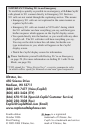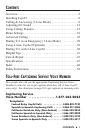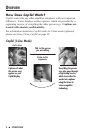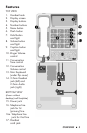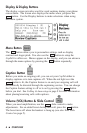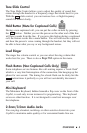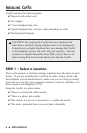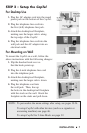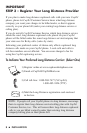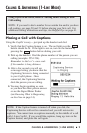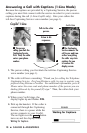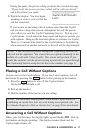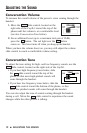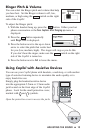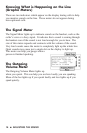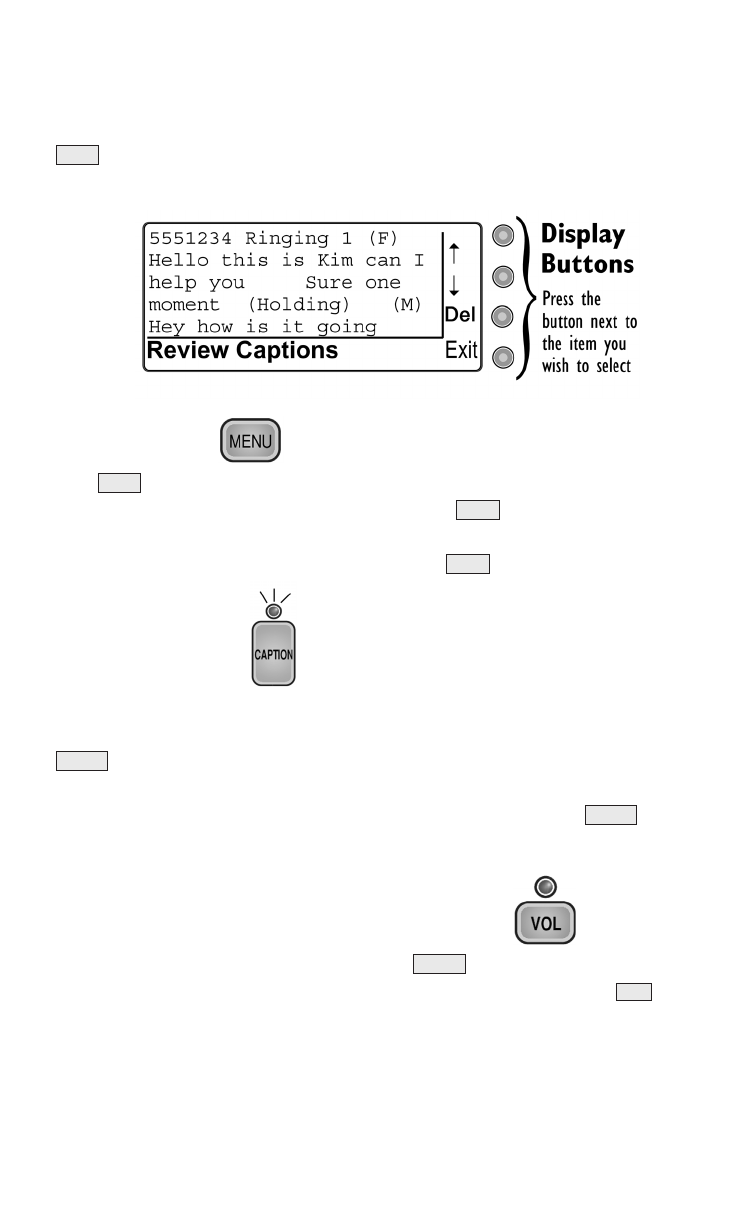
Display & Display Buttons
The display screen provides word-for-word captions during your phone
conversation. The screen also displays the menu when you press the
button. Use the Display buttons to make selections when using
the menu system.
Menu Button
The button allows you to personalize settings such as display
contrast and ringer pitch. You also use the button to setup the
CapTel for office use. Menus appear on the display, and you can advance
through the menu options by pressing the button repeatedly.
Caption Button
Before you make an outgoing call, you can set your CapTel either to
display captions or to turn captions off. When the red light over the
button is lit, the Caption feature is on and your outgoing call will
automatically be directed through the captioning service. You can change
the Caption feature setting to off or to on by pressing the button
before you dial. See Calling & Answering on page 9 for more information
about placing/receiving calls with captions.
Volume (VOL) Button & Slide Control
When you need amplification, use the slide control to make
adjustments. For an added boost during each call, press the button.
The boost turns off when the handset is hung up (see also Tone Slide
Control on page 5).
VOL
VOLUME
CAPTION
CAPTION
MENU
MENU
MENU
MENU
4
■
OVERVIEW