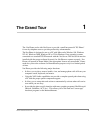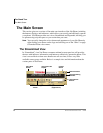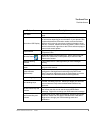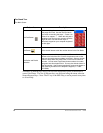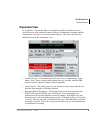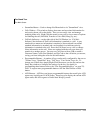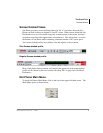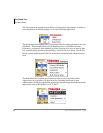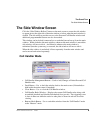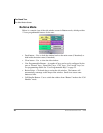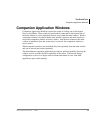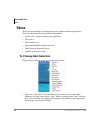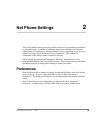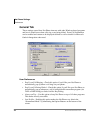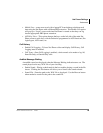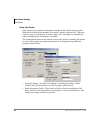The Grand Tour
The Side Window Screen
Strata CIX Net Phone UG 04/08 9
The Side Window Screen
Click the “Side Window Rollout” button on the main screen to cause the side window
to appear just to the right side of the main window or below when the main window is
docked. The side window provides access to the Personal Call Handler window and
additional programmable buttons can also be reached.
This window can be docked (connected) to or undocked (moved away) from the main
window. While docked to the main window, whenever the main window is moved the
side window will move with it. And likewise whenever the main window is
minimized (into the system tray) or restored, the side window will move with it.
When the side window is undocked, it floats separately from the main window and
can be moved and resized separately.
Call Handler Mode
• Call Handler Management Buttons – Used to Add, Change, or Delete Personal Call
Handler rules.
• Dock Button – Use to dock the window back to the main screen (if detached) or
hide inside the main screen (if attached.)
• Close Button – Use to close the Call Handler window.
• Call Handler Rules Window – Displays the current Call Handler rules along with
an enabled (checked) and disabled (unchecked) box per rule. The triggering event
is show in blue text while the action to take place is shown in red text for easier
viewing.
• Buttons Mode Button – Use to switch the window from the “Call Handler” mode
to the “Buttons” mode.