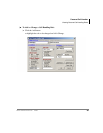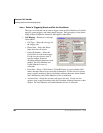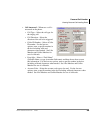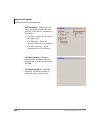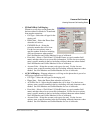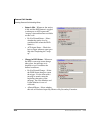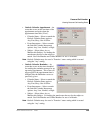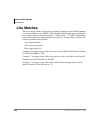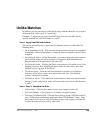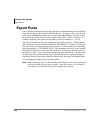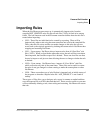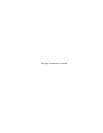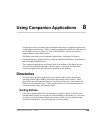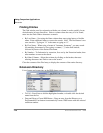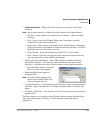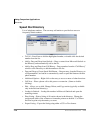Strata CIX Net Phone UG 04/08 105
Unlike Matches
In addition, you can precede any of the search strings with the characters <> to request
all matches that "aren't equal" or "aren't Like".
Example: To trigger on any caller from NOT from your area code 602: Set the
Specific Number on Caller ID Number to: <>602*.
Step 2: Apply User-Defined Actions
This section will define how to apply the User-Defined Actions to a Personal Call
Handling Rule.
• Set an Immediate Action – Pull down the listing and select the action to be applied
immediately. Either an Immediate or a Delayed Action is needed for the rule to be
complete.
• Set a Delayed Action – Define the number of seconds to delay the action and then
pull down the listing and select the action to be applied. Both immediate and
delayed actions can be performed in the same rule.
• To Check the Action – Clicking the Check Action button will transfer you to User
Defined Actions to allow changing the action and/or test the action. See “User-
Defined Actions” on page 26 for details.
• To Add an Action – Click the Add Action button to transfer to User Defined
Actions to allow you to create a new action to be used. See “User-Defined
Actions” on page 26 for details.
• To Delete an Action – Click the Delete Action button to remove an action from the
listings. Use this with caution, as this will remove the action for all other functions
as well.
Step 3: Step 3: Complete the Rule
• To Save Rule – Click the Save button to save your changed or new rule.
• To Cancel Settings – Click Cancel to exit without saving the settings.
• To Export Call Handler Rule – Click the Export Rule to create a .RUI file in the PC
user’s “ÖDocument and Settings\Application Data\CTS\NetPhone” folder. Each
rule created can be saved as a file for backup purposes and copying to another PC
to allow the same rule to be used by other users.