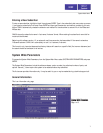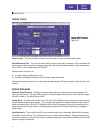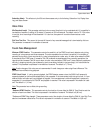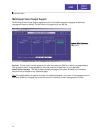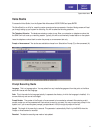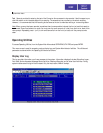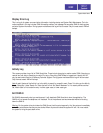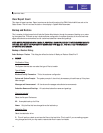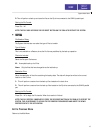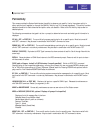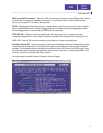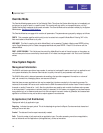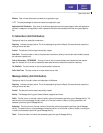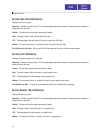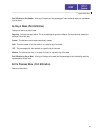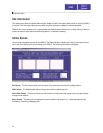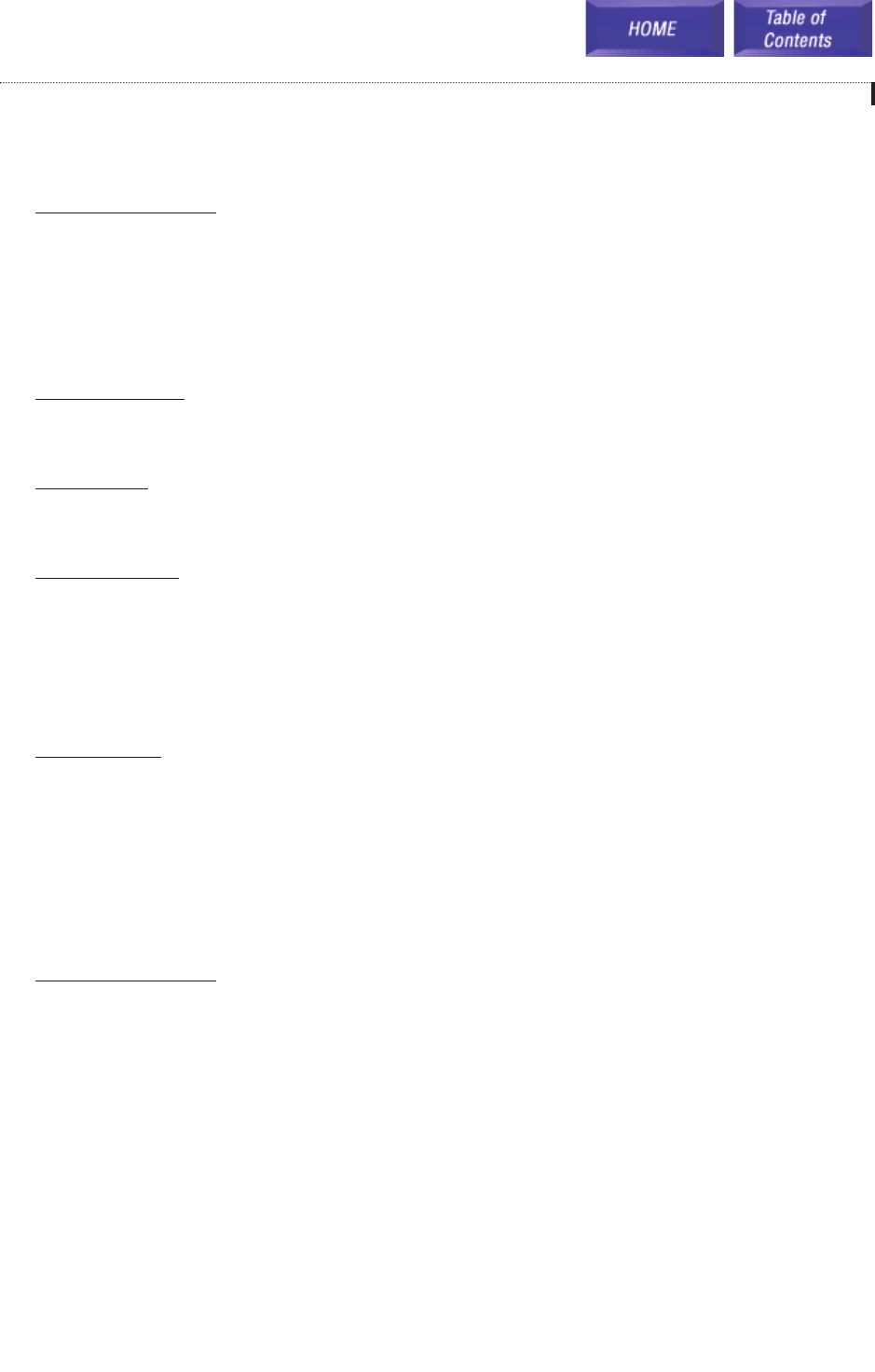
D: This will perform a back up and save the files on the Zip drive connected to the SVMi-8 parallel port.
Starting the File T
ransfer
Press 'Ctrl + W'.
AFTER THE FILE BACK UP PRESS THE RED RESET BUTTON ON THE SVMi-8 TO RESTART THE SYSTEM.
!
RREESSTTOORREE
File Selection Dialog
The System Administrator can select the type of files to transfer.
Type of Backup
This is not available on a Restore, since the file list was predefined by the back up operation.
Files to be Included
Select the file spec. Choices are:
All: A complete back up of all files.
Newer: Only the files that have changed since the last back up.
Destination Drive
Select the destination of the drive containing the backup data. The data will always be written to the correct
location on the C: drive.
C: This will perform a restore from the back up files located on the local drive.
D: This will perform a restore from the back up files located on the Zip drive connected to the SVMi-8 parallel
port.
Starting the File T
ransfer
Press 'Ctrl + W' to begin the file transfer. When the transfer is finished:
AFTER THE FILE RESTORE, IMMEDIATELY PRESS THE RED RESET BUTTON ON THE SVMi-8 TO RESTART THE
SYSTEM. THIS IS NECESSARY TO UPLOAD THE ZIP DRIVERS FROM MEMORY AND WRITE THE NEWLY
RESTORED DATA TO THE APPLICATION.
Exit to Previous Menu
Returns to the Main Menu.
System Main Menu
15