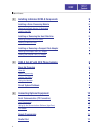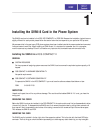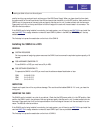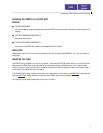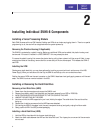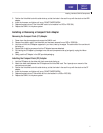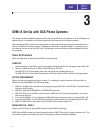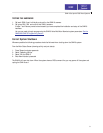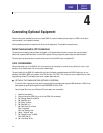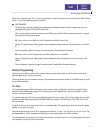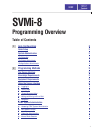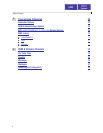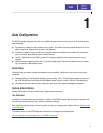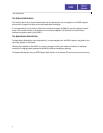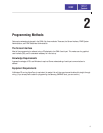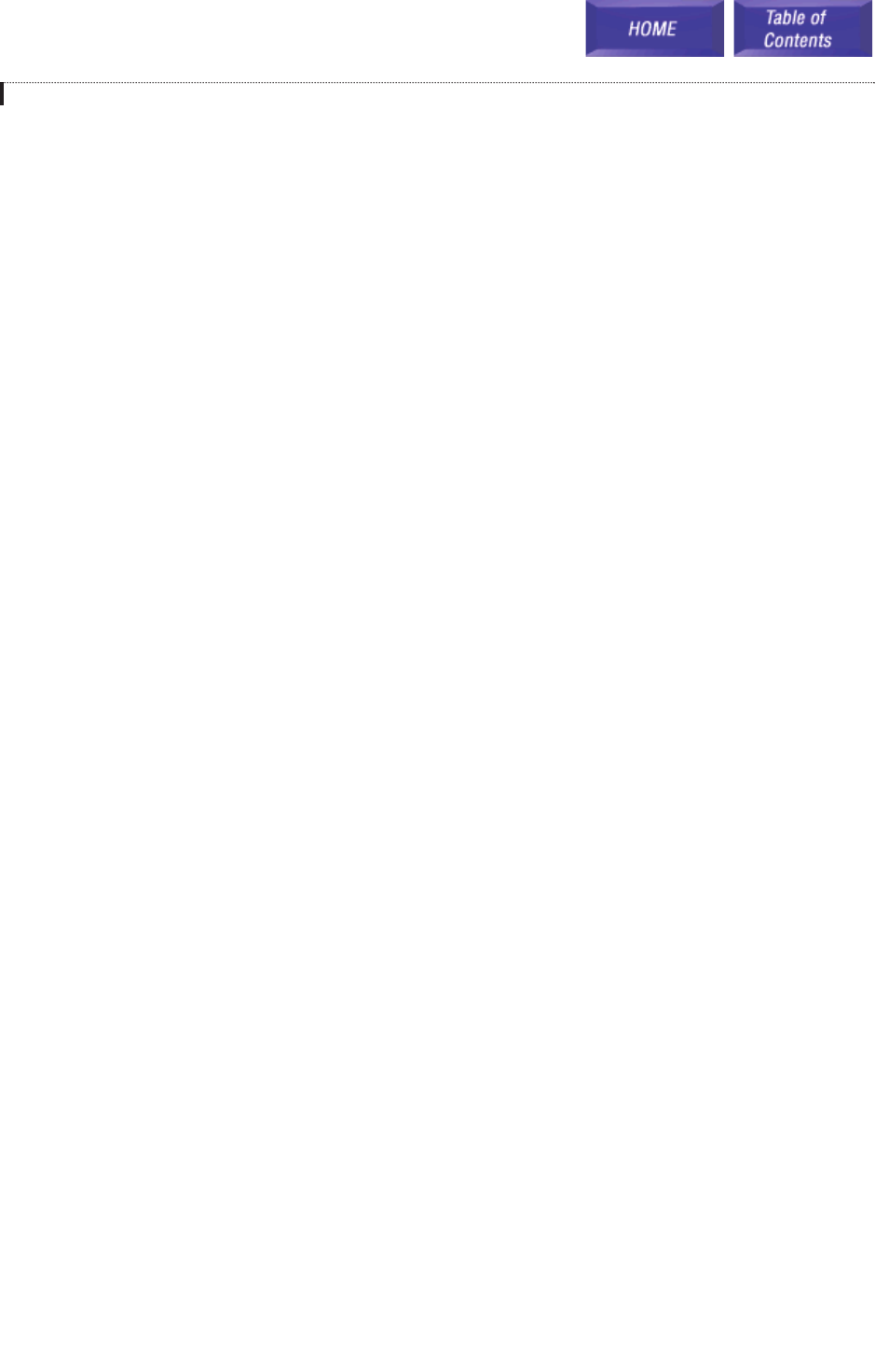
4
Connecting Optional Equipment
There are two ports available on the front of each SVMi-8, a serial interface (the serial port on SVMi-8 is the 9 pin
male connector), and a parallel interface.
All the possible peripheral connections will be to one of these ports. The possible connections are:
Serial Communication (PC Connection)
The serial communication feature allows the installer or the system administrator to connect any communication
device that supports ANSI emulation to the SVMi-8 system for the purpose of system setup and administration.
The serial port can also be used to transfer files to and from the SVMi-8 and an attached PC.
LOCAL PROGRAMMING
Connect the serial port of the SVMi-8 unit to the serial port of the laptop or terminal using a direct, pin to pin, 9 pin
female, to 9 pin female cable. Do not use a null modem cable.
The serial cable for the SVMi-8 is made with pins 2 and 3 already reversed because the SVMi-8 serial port is non-
standard (the SVMi-8 COM port uses pin 3 for RXD and pin 2 for TXD). This is why a pin to pin cable works for local
programming (direct PC connection) and a null modem cable does not.
! SETTING UP THE COMMUNICATIONS SOFTWARE (HYPERTERM)
To connect from a laptop you may use any communications software that supports ANSI emulation. SVMi-8 has
been tested using Windows HyperTerm and PROCOMM PLUS for DOS.
Launch HyperTerm from your Windows PC and create a new connection.
1. Name the connection
2. Connect using the COM Port to which the SVMi-8 is connected
3. Set 'Bits per second' to 38,400
4. Set "Data Bits' to 8
5. Set "Parity" to None
6. Set "Stop Bits" to 1
7. Set "Flow Control" to None
Click 'Properties'
Click the 'Settings' tab
8. Select 'Terminal' keys
9. Set 'Emulation type' to ANSI
Click ASCII Set up
10. Set 'Line Wrap' to No
10