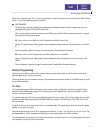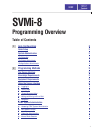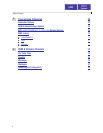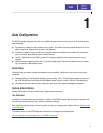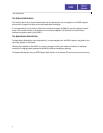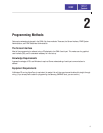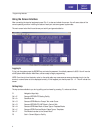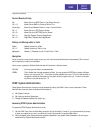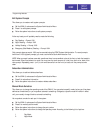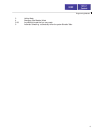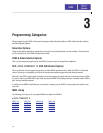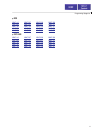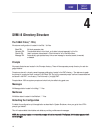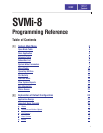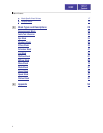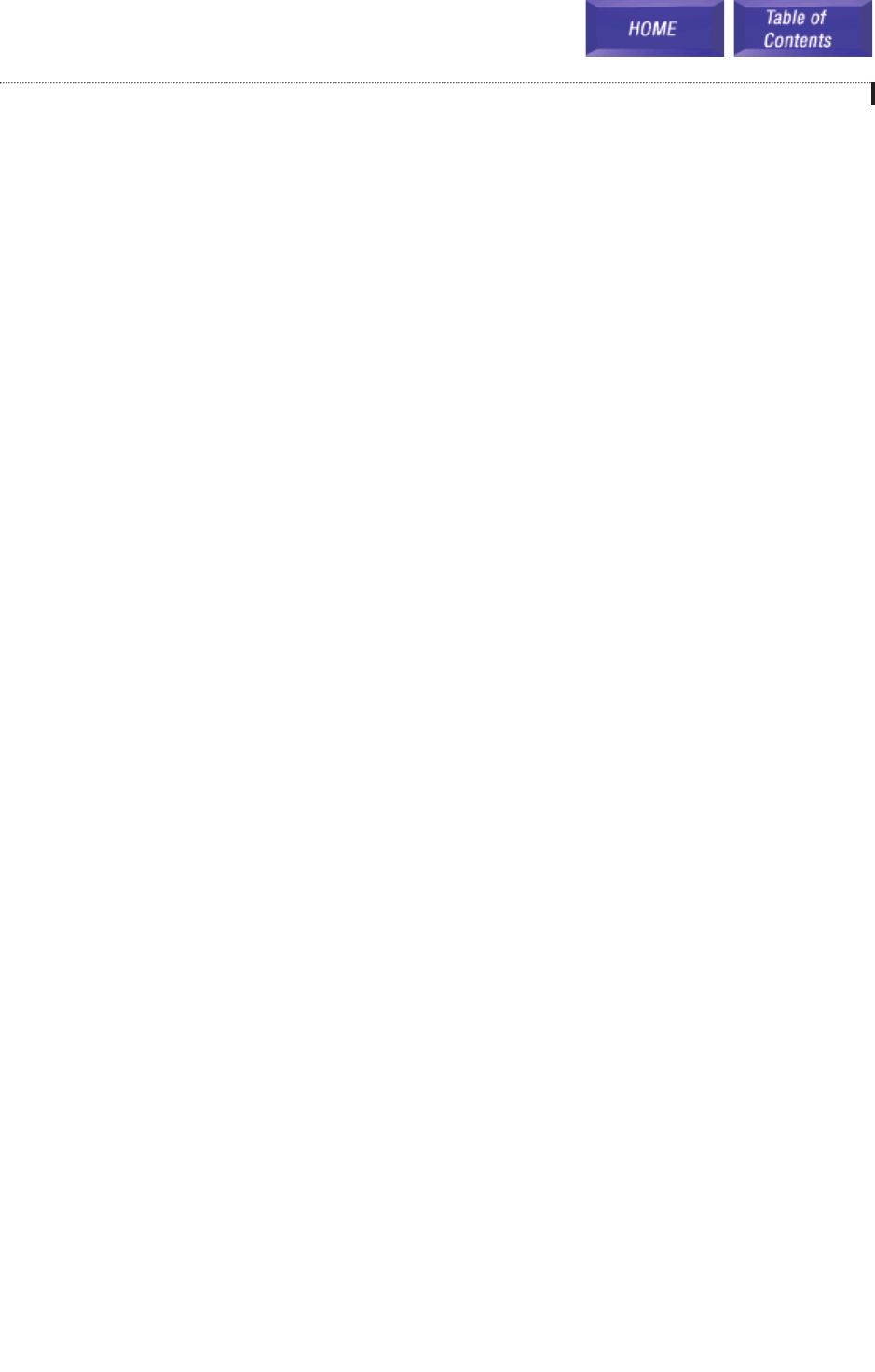
Screen Movement Keys
Tab Moves Cursor to NEXT Field or Line (Wraps Around)
Ctrl + Q Moves Cursor BACK to Previous Field or Line
Arrow Keys Move Cursor Between Fields or Lines in Arrow Direction
Ctrl + T Moves Cursor to TOP Field on Screen
Ctrl + B Moves Cursor to BOTTOM Field on Screen
Ctrl + U Page Up, Displays Previous Page/Screen
Ctrl + D Page Down, Displays Next Page/Screen
Editing and Moving within a Field
Delete Deletes Contents of a Field
Ctrl + Y Deletes Contents of Field or Line
Backspace Deletes (1) Character to Left of Insert Point in Field
Navigation
As you move the cursor around in each screen, you will notice that some fields cannot be accessed. This is normal
and is intended to simplify the installation.
As the cursor is placed on different fields the data will be shown in different colors.
YELLOW You may type new data in the selected field.
GREEN This indicates that the data represents a Block. You may press the ENTER key to select a different
block or you may press 'Ctrl + O' to Open the block beneath the cursor. This non-linear method of
navigation is extremely flexible as you can easily follow the path of any call. To return to the previ-
ous block in this path press 'Ctrl + R'.
DTMF System Administration
Some System Administration functions can be accessed by calling the SVMi-8 from a touch tone phone. These
administrative functions allow the System Administrator to:
a) Edit System Prompts
b) Edit (add and remove) Subscribers
c) Change the Operating Mode (Day, Night, etc.)
Accessing DTMF System Administration
To access the DTMF System Administration mode:
1) Call the SVMi-8 and from the Main Menu press the '#' key followed by 3 zeros. If you are answered by a prompt
to enter your password you are in a mailbox and must first press '✱' to reach the Main Menu.
2) When prompted, enter the administration password specified in the System Wide Parameters. You will be pre-
sented with the System Administration Menu.
Programming Methods
7