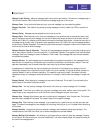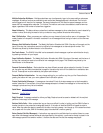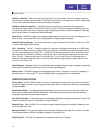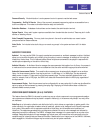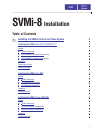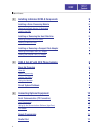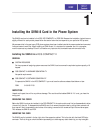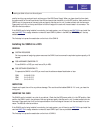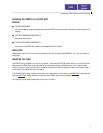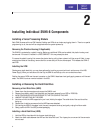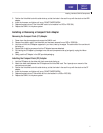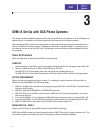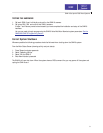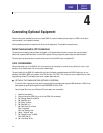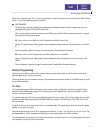ered by touching a ground point such as the cover of the KSU Power Supply. When you have done this then check
the power switch on the left-hand side of the KSU and ensure that the switch is in the OFF position. Next position the
SVMi-8 card in the grooves of the card guide, and gently slide the card in until it makes contact with the connector.
Press gently but firmly on the top and bottom of the front edge of the card until the card seats in its connector. The
KSU can now be turned on.
If the SVMi-8 card is being installed in an existing (not new) system, you will have to use MMC 806
to pre install the
card and MMC 724 to assign extension numbers to each SVMi-8 (shown in the MMC as CADENCE) port. Use any
available numbers.
The final step is to press the reset button on the front of the SVMi-8.
Installing the SVMi-8 in a DCS
GENERAL
! SYSTEM RESOURCES
For the purposes of assigning system resources the SVMi-8 card consumes the equivalent system capacity of 8
keysets.
! DCS HARDWARE COMPATIBILITY
To use SVMi-8 in a DCS you must have a 32 pin KSU.
! DCS SOFTWARE COMPATIBILITY
To operate the SVMi-8 in the DCS you must have the software release listed below or later.
ROM 01.09.25 V7.00
CPM 01.10.12 V7.0
LPM 01.10.12 V7.0
INSPECTION
Unpack and inspect the unit for any obvious damage. This card should be labeled SVMi-8. If it is not, you have the
wrong card.
INSERTING THE CARD
The SVMi-8 card is installed in any slot of any cabinet. Check that the DCS power switch is in the OFF position. Next
position the SVMi-8 card in the grooves of the card guide and gently slide the card in until it makes contact with the
connector. Press gently but firmly on the top and bottom of the front edge of the card until the card seats in its con-
nector. The KSU can now be turned on.
If the SVMi-8 card is being installed in an existing (not new) system, you will have to use MMC 806
to pre install the
card and MMC 724
to assign extension numbers to each SVMi-8 port. Use any available numbers.
The final step is to press the reset button on the front of SVMi-8.
Installing the SVMi-8 Card in the Phone System
4