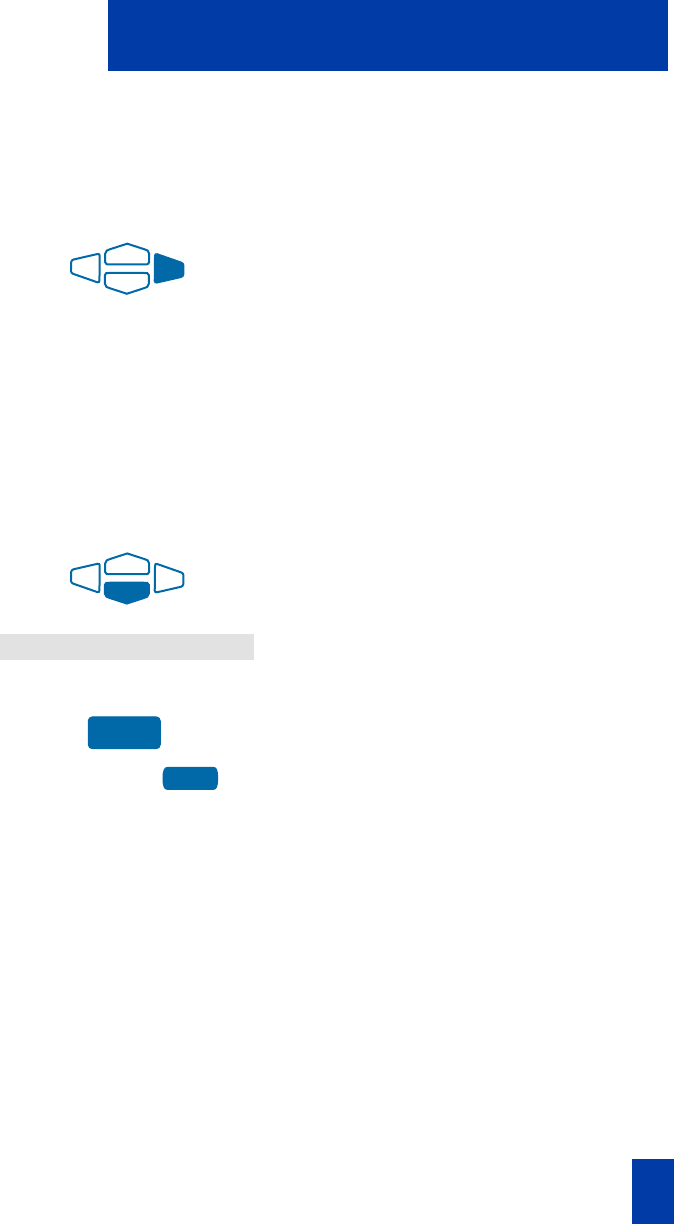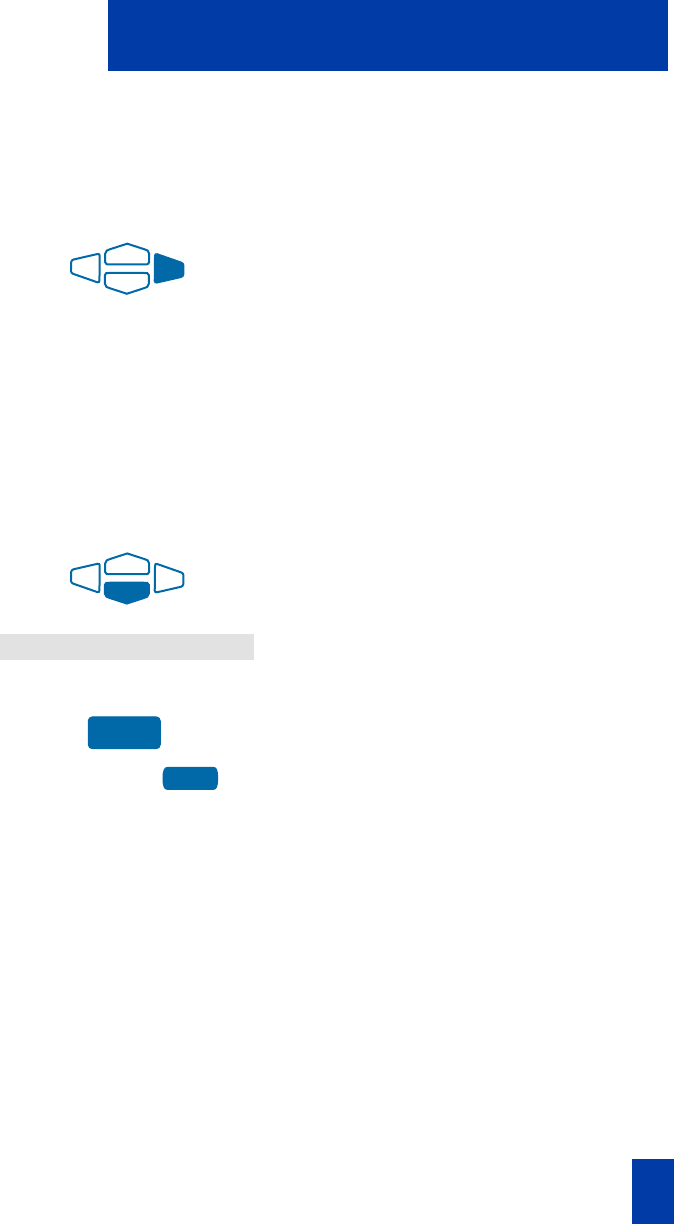
25
Options List
Note: Use the Case Key to change the case of the letter, as needed. Press the Up Nav-
igation Key to access special characters you may want to include in the label. Use the
Navigation Keys to locate the character you want to include. Press the Select Key to
choose the highlighted character. Press the Return Key to return to label entry with-
out selecting a special character.
6. Press the right Navigation Key once to
move the cursor (so you can enter the
next letter) when the desired letter
appears.
7. Repeat steps 5 and 6 until you have
changed the entire label.
Press the Done Key to save changes. Press the Quit Key or Options Key to exit.
Note: For a detailed example of using the dial pad to enter text into your M3905 Call
Center telephone, see “Add a Personal Directory entry” on page 86.
To restore one key label to the
original:
1. From the Feature Key menu, use the
down Navigation Key to highlight
Restore one key label.
2. Press the Select Key.
3. Press the Programmable Line
(DN)/Feature Key (self-labeled) that
you want to restore to the original label
(e.g.,
Purchasing
).
Press the Done Key to return to the Options List menu. Press the Quit Key or
Options Key to exit.
Note: You cannot change the label on the primary DN. You can press the Shift Key, if
the label you want to change is on the second layer of Programmable Line/Feature
Keys (self-labeled).
Restore one key label
Select
Purchasing