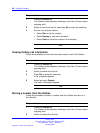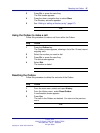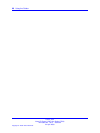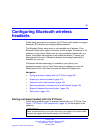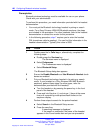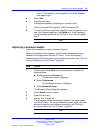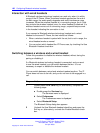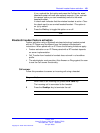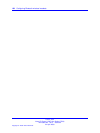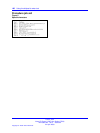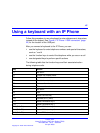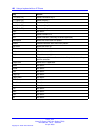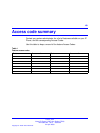102 Configuring Bluetooth wireless headsets
Interaction with wired headsets
A Bluetooth wireless technology headset can work only when it is within
range of the IP Phone. When a wireless headset approaches the end of
its radio range, the audio quality degrades and radio interference noise
increases. When the wireless headset is in connecting range, the In Calls
key controls the wireless headset, even if a wired headset is attached. If a
wireless headset moves out of connecting range, a special beep sounds
in the headset indicating the connection is lost.
If you connect a Bluetooth wireless technology headset and a wired
headset to the same IP Phone, the two interact as follows:
•
When a wireless headset is paired with the set, but is not in range, the
wired headset works as normal.
• You can select which headset the IP Phone uses, by checking the Use
Bluetooth Headset check box.
Switching between a wireless and a wired headset
Follow this procedure to disable the wireless headset, without losing the
pairing or disabling it.
If a Bluetooth wireless technology headset is connected, and you want
to use the wired headset, you can switch between the two. It is not
necessary to unpair or disable the wireless headset.
You can switch between a wired and wireless headset anytime. The IP
Phone does not have to be idle, and you do not have to be engaged in a
call.
Step Action
1 Double press the In Calls key or, alternatively, complete the
following steps:
a Double-press the Services
key.
The Services menu is displayed.
b Select Preferences
.
The Preferences menu is displayed.
c Select Bluetooth
Setup.
The Bluetooth Setup dialog box appears.
2 Uncheck the Use Bluetooth headset check box and press the
Exit key or, alternatively, uncheck the Enable Bluetooth check
box.
Carrier VoIP
Nortel IP Phone 1150E User Guide (CICM)
NN10300-025 04.01 Standard
24 April 2009
Copyright © 2009 Nortel Networks
.