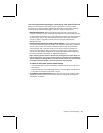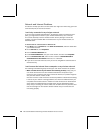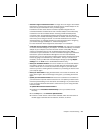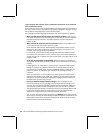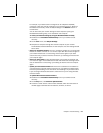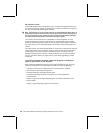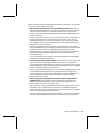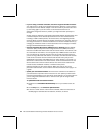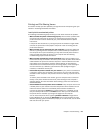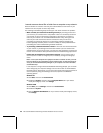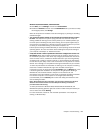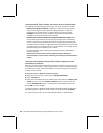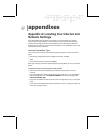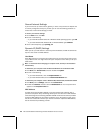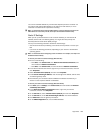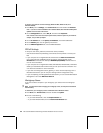Chapter 6: Troubleshooting 55
Printing and File Sharing Issues
This section will help you solve problems you might encounter while printing over your
network or accessing shared files and folders.
I can’t print to a networked printer.
The following troubleshooting steps will help you track down and solve the problem.
O
Make sure that the printer is functioning properly. There could be a problem with
the printer itself. Verify that the printer is on and working correctly by using the
printer’s self-test functions. Should see your printer documentation for specific
instructions.
If the printer fails the self test, try turning the printer off and back on again. Make
sure that the printer has ink and paper. If the printer is still not working, see the
printer documentation.
O
Make sure that you can print from your main computer. If the printer passes the
self test, try printing from the computer that is connected directly to the printer. If
this computer will not print successfully, you may need to install printer drivers or
check the cable connecting the printer to your computer. See the following
troubleshooting steps for more information.
O
Make sure that all cables are securely connected. Check that the cables in your
network are securely connected to the correct ports. Check all power cables and the
cables between the printer and the host computer or network. Make sure that the
status lights on the base station and each network adapter are illuminated to
indicate that each connected Ethernet port is working properly. If the status lights
are not illuminated, try a different type of Ethernet cable (straight-through or
crossover) or a different network port.
O
Ensure that the printer is shared over your network. If your printer is connected to
a computer, which is then connected to your network, you must make that printer
available to other computers. This process is known as “sharing” a printer over the
network.
To make a printer available to the network, go to the computer that is connected
directly to the printer. Follow instructions for printer sharing for that computer’s
operating system. For more information about sharing a printer over the network,
see Windows Help.
O
Check whether the correct printer driver is installed. Every computer that will use
a shared printer on your network must have that printer’s driver installed. You can
make sure that the driver for the networked printer has been installed on a
computer by checking the Printers item in Control Panel. If it is installed, you will
see your shared printer listed in the Printers section. After you have verified that
the printer driver is installed, try printing a test page from the computer.
You can install the printer driver by opening Printers and Faxes through Control
Panel in Windows XP, or through the Add Printer feature in Control Panel on other
Windows operating systems. If Windows prompts you for a driver disk, use the driver
disk that came with your printer.