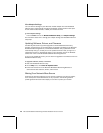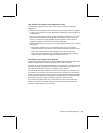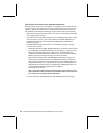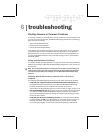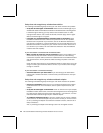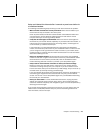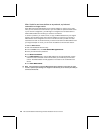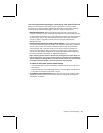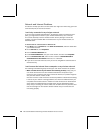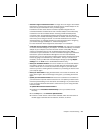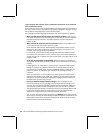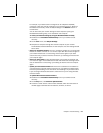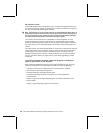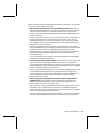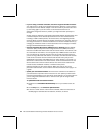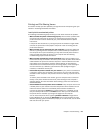48 Microsoft Broadband Networking Wireless Notebook Kit User’s Guide
Network and Internet Problems
This section will help you solve common issues that might occur while using your local
area network (LAN) or Internet connection.
I can’t stay connected to my wireless network.
If you are running the Microsoft Windows
®
XP operating system with Service Pack 1
(SP1), you might lose connection to your wireless network every 3 to 5 minutes.
This can be caused by incorrect wireless network security settings. To solve this
problem, you need to disable 802.1x authentication on your wireless network, as
described below.
To disable 802.1x authentication in Windows XP
1. Click Start, point to Connect To, click Show all connections, and then double-click
your wireless network.
2. On the General tab, click Properties.
3. Click the Wireless Networks tab.
4. Under Preferred Networks, click your home network, and then click Properties.
5. Click the Authentication tab, and then click to clear the Enable IEEE 802.1x
authentication for this network check box, if it is selected.
6. If you cannot click this check box, then you are not using 802.1x authentication or
wireless security.
I can’t access the Internet from a computer on my wireless network.
The following troubleshooting steps will help you track down and solve the problem.
O
Make sure that the rest of your network is functioning correctly. Verify that you
can access the Internet from other wireless and Ethernet computers on your
network. If other computers also cannot access the Internet, the problem might be
with your base station, modem, or ISP.
One other common cause of Internet connection problems is disconnected cabling.
If the rest of your network is having problems, first check the cables between your
computers and the base station or modem for loose connections or disconnected
wires. Check the cables between the base station and the broadband modem.
Verify that you are using the correct cables, that all cables are firmly attached, and
that all status lights on the network devices indicate that your connections are
functioning properly.