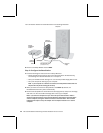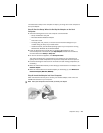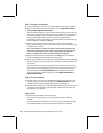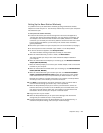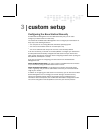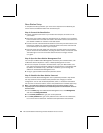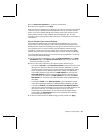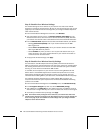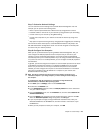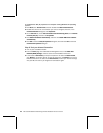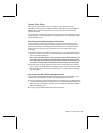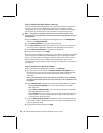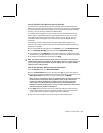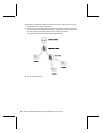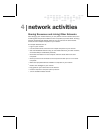22 Microsoft Broadband Networking Wireless Notebook Kit User’s Guide
Step 5: Establish Your Wireless Settings
The wireless settings of all the devices on your network must match the wireless
settings you provide for the base station. Be sure to note the settings you enter on this
page so you can establish the same settings when you configure wireless adapters or
other network devices.
1. From the Base Station Management Tool menu, click Wireless.
2. Type the wireless network name in the Wireless network name (SSID) box. The
wireless network name, also known as the Service Set Identifier (SSID), identifies
your network. The network name is case sensitive and cannot exceed 32 characters.
3. From the Wireless mode drop-down list box, select the wireless mode for your network.
O
Select g performance (fastest) if all of your network devices use the IEEE
802.11g protocol.
O
Select mixed b compatible (fast) if all of your network devices use either IEEE
802.11g or IEEE 802.11b protocol.
O
Select disabled only when you want to turn off your base station radio. If you
select this option, none of the wireless devices on your network will be able to
communicate with the base station.
4. To apply these wireless settings, click Apply.
Step 6: Establish Your Wireless Security Settings
The base station uses Wired Equivalent Privacy (WEP) or Wi-Fi Protected Access™
(WPA) to help prevent unauthorized users from joining your network or accessing data
that is being transmitted over the network. You cannot enable both types of wireless
security; you must choose to enable either WEP or WPA.
To use WPA, all the computers on your network must be running Windows XP with
Service Pack 1 and the WPA Support Patch installed. Computers that do not meet
these system requirements will not be able to connect to your network. For more
information about enabling WPA on your base station, see Broadband Network Utility Help.
The following procedure describes how to enable 128-bit WEP encryption. Any
computer that meets the system requirements for Microsoft Broadband Networking
products can use WEP.
1. From the Base Station Management Tool Security menu, click Wireless Security.
2. In the Encryption strength drop-down list, select 128-bit WEP (strong).
3. Type a WEP key in the WEP Key box. For 128-bit encryption, the WEP key must be
26 characters in length. WEP keys can contain numbers and the letters A through F.
4. To enable your wireless security settings, click Apply.
Note The wireless security settings of all the devices on your network must match the
wireless security settings you provide for the base station. Be sure to note the settings you
enter on this page so you can establish the same settings when you configure wireless
adapters or other network devices.