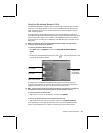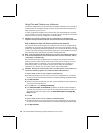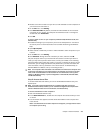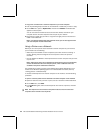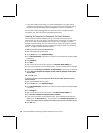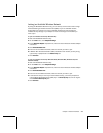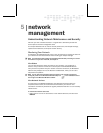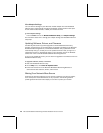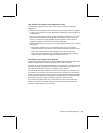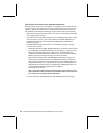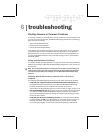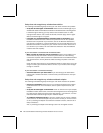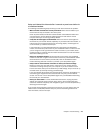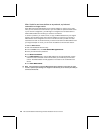network
management
Understanding Network Maintenance and Security
Now that you have a wireless network, it is a good idea to familiarize yourself with
some important network management tasks.
This chapter describes how to monitor network performance, view adapter settings,
update network software, and improve network security.
Monitoring Your Network
The Microsoft
®
Broadband Network Utility is your principal tool for viewing the status of
your network and connected devices and for viewing your adapter settings.
Note For information about starting the Broadband Network Utility and using it to access
shared files or to join other networks, see Chapter 4.
View Status
You can view information about the status of your computer, your workgroup or
domain, and your Internet connection in the left pane of the Broadband Network
Utility. If there is a problem with your network or Internet connection, the Broadband
Network Utility displays a link to the Network Troubleshooter, which you can use to
help resolve the problem.
Note You can also view information about the status of your network connection by
resting the pointer on the Broadband Network Utility icon
in the notification area at
the far right of the Microsoft Windows
®
taskbar.
View Network Devices
The right pane of the Broadband Network Utility displays information about the
computers, base stations, and other devices connected to your network. This
information automatically refreshes at regularly scheduled intervals. You can manually
refresh the list.
To refresh the network device list
O
Right-click the icon for an active device in the network device list, and then click
Refresh.
5