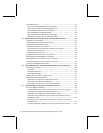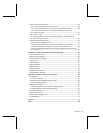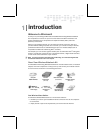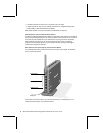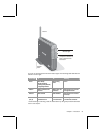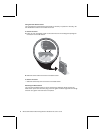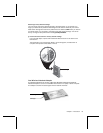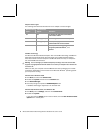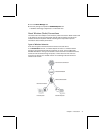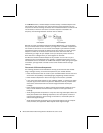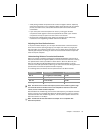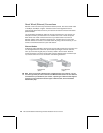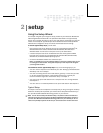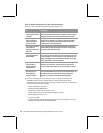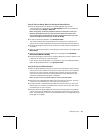6 Microsoft Broadband Networking Wireless Notebook Kit User’s Guide
Adapter Status Lights
The following table describes the behavior of the adapter’s two status lights.
When the Power
light is…
And the Wireless
light is…
This means…
On On
The adapter has established communication
with a wireless network.
On Blinking quickly
Data is being sent or received wirelessly.
On Blinking slowly
The adapter is trying to establish
communication with a wireless network.
Off Off
The adapter is not receiving power, is not
recognized by Microsoft Windows
®
, or is
disabled.
CardBus Technology
The Microsoft Wireless Notebook Adapter uses new CardBus technology. CardBus PC
Cards look like earlier PC Cards (16-bit PC Cards), but CardBus PC Cards support
faster data transfer and use less power. CardBus PC Cards work only on computers
that have CardBus PC Card slots.
Warning You can damage your CardBus adapter by inserting it into a PC Card slot that
supports only high-powered 16-bit PC Cards. Do not force your adapter into a PC Card slot
if it doesn’t fit.
Make sure that your computer has a CardBus PC Card slot by following one of these
procedures, depending on which version of the Microsoft Windows
®
operating system
your computer is running:
Windows XP or Windows 2000
1. Click Start, and then click Control Panel.
2. Double-click System and then click the Hardware tab.
3. Click Device Manager.
4. Click the plus sign to expand the PCMCIA Adapters item.
If CardBus technology is supported, it will be listed here.
Windows 98, Windows 98 SE, and Windows Me
1. Click Start, point to Settings, and then click Control Panel.
2. Double-click System.
If you don’t see the System option in Control Panel, click the View All Control Panel
Options link in the left pane.