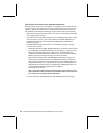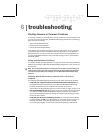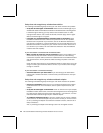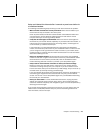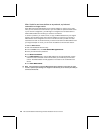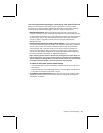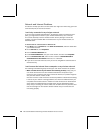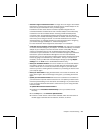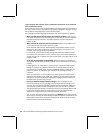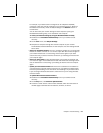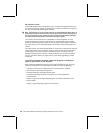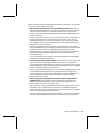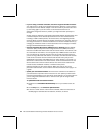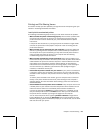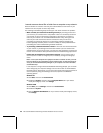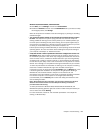50 Microsoft Broadband Networking Wireless Notebook Kit User’s Guide
I can’t access the Internet from a computer connected to my network
with an Ethernet cable.
If this is the first time you have used this adapter, you should follow the instructions in
the User’s Guide to run the Setup Wizard. The wizard is designed to walk you through
the installation and configuration of your Ethernet adapter.
The following troubleshooting steps will help you track down and solve the problem.
O
Make sure that the rest of your network is functioning correctly. Verify that you
can access the Internet from other computers on your network. If other computers
also cannot access the Internet, the problem might be with your base station,
modem, or ISP.
O
Make sure that all cables are securely connected. Check that the cables in your
network are securely connected to the correct ports.
Check all power cables and the cables between the broadband modem and the
base station. Also check the Ethernet cable connecting the base station to the
computer that is having connectivity problems.
In most cases, you will need a straight-through type of Ethernet cable to connect
your adapter to a base station or router. However, if you are connecting directly to
another computer or to a device other than a base station, you might need to use a
crossover cable.
O
Verify that all status lights are illuminated. Make sure that the status lights on
your network devices are illuminated to indicate that each Ethernet port is working
properly.
If these lights are not illuminated, try a different type of Ethernet cable (straight-
through or crossover) or a different network port, if possible. Check the setup
instructions for your base station and your broadband modem to make sure that
you do not need to use a different type of Ethernet cable (straight-through or
crossover).
Check the base station to make sure that it is receiving power by inspecting the
appropriate status lights. If the power light is flashing, you may need to reset the
base station. To reset the Microsoft base station, unplug the power adapter from
the base station and then plug it back in.
O
Check your Ethernet adapter network settings. If other computers on your
network are working correctly, you might have incorrect network settings on the
computer that is experiencing problems. Make sure that the Ethernet adapter for
that computer has been correctly configured to work with your ISP’s connection
settings. Compare the settings of a working computer on the existing network with
those of the computer that is not connecting to the Internet. Verify that both
adapters are using similar network settings in Network Properties.
You can check your network settings by clicking the Network icon in Control Panel.
Verify that you are using the same settings for Gateway Address, Subnet Mask, and
DNS address. Verify that all computers connected with Ethernet cables are using
different Internet protocol (IP) addresses.