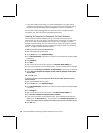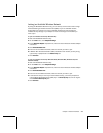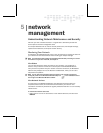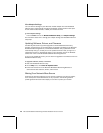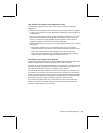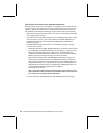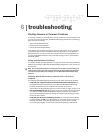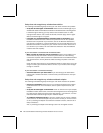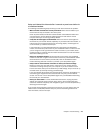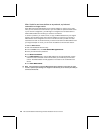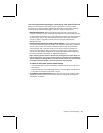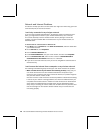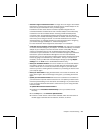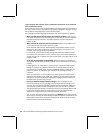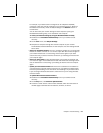44 Microsoft Broadband Networking Wireless Notebook Kit User’s Guide
Setup does not recognize my wireless base station.
The following troubleshooting steps will help you track down and solve this problem.
O
Verify that all status lights are illuminated. Make sure that the Power light on your
wireless base station is illuminated to indicate that the base station is receiving power.
If the Power light is flashing, you may need to reset the base station. To reset,
unplug the base station, wait at least 10 seconds, and then plug it back in again.
Wait for the Power light to turn green.
O
If enabled, turn off Network Address Translation (NAT) on the modem. Some
broadband modems have built-in NAT security features. This can be a problem
because other components of your network, such as the Microsoft base station,
may also be running NAT. It is recommended that you use the NAT features of the
Microsoft base station to help protect your network. For instructions about how to
turn off NAT on your modem, see the modem documentation. Not all broadband
modems have NAT capability.
If your base station is connected with an Ethernet cable:
O
Make sure that all cables are securely connected. Check that the cables in your
network are securely connected to the correct ports. Check all of the following
connections: all power cables, the Ethernet cables between the broadband modem
and the base station, and any Ethernet cables attaching computers to the base
station.
Check the setup instructions for your broadband modem to make sure that you are
using the correct type of Ethernet cable to connect to your modem, either straight-
through or crossover.
If your base station is connected wirelessly:
O
Check the distance to your base station. If you are setting up the base station
indoors over a wireless connection, make sure that your base station is near your
computer.
Setup does not recognize my wireless notebook adapter.
The following troubleshooting steps will help you track down and solve the problem.
O
Check your connections.
Make sure that your notebook expansion slots support
Cardbus PC Cards. For more information, see the system requirements for your
adapter.
O
Verify that all status lights are illuminated. Check to make sure that your adapter,
broadband modem, base station, and other networking devices are receiving power
by inspecting the appropriate status lights. See Chapter 1, “Introduction,” for more
information about the status lights of your notebook adapter.
O
Try a different notebook card slot. If there is a problem with the current notebook
card connector, the wireless adapter may not function correctly or will not function
at all. Try inserting the adapter into a different notebook card slot, and then see if
Setup can detect it.
Also, try removing the adapter and inserting it back into the original card slot.