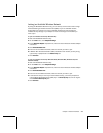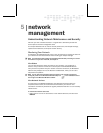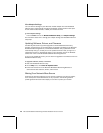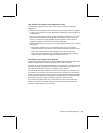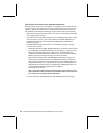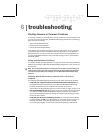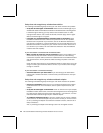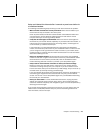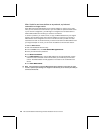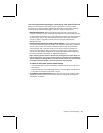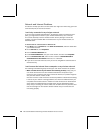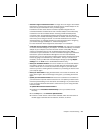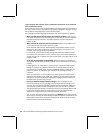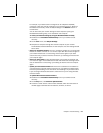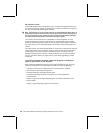Chapter 6: Troubleshooting 45
Setup can’t detect the Internet after I connect my new base station to
a broadband modem.
The following troubleshooting steps will help you track down and solve the problem.
O
Make sure that all cables are securely connected. Check that the cables in your
network are securely connected to the correct ports.
Check all power cables, the Ethernet cables between the broadband modem and
your base station, and any Ethernet cables between the base station and the
computer where you are running the Setup Wizard.
O
Verify that all status lights are illuminated. Make sure that the status lights are
illuminated on your network devices, especially on your base station and modem, to
indicate that each connected Ethernet port is working properly. If these lights are
not illuminated, try a different network port.
If the status light is not illuminated between your base station and broadband
modem, check the setup instructions for your broadband modem to make sure that
you are using the correct type of Ethernet cable to connect to your modem, either
straight-through or crossover. See the modem documentation for more information
about which cable type to use.
O
Reset your broadband modem. This process will involve turning your broadband
modem off and back on again. Follow the instructions from your broadband modem
documentation or Internet service provider (ISP). After the broadband modem
finishes resetting itself and connects to your ISP, try the Setup Wizard again.
O
Setup needs an active Internet connection to detect your Internet settings.
Before you install your new base station, make sure that your existing Internet
connection is working correctly from your computer. If you do not have an active
Internet connection, Setup cannot determine your ISP settings, and you must set up
the base station by manually entering your ISP settings.
If you have already disconnected your existing Internet connection during Setup, try
reconnecting your original Internet connection and verify that you have Internet
access. You can then run the Setup Wizard again from your Broadband Networking
CD to install your new hardware.
O
Reset your base station. To reset the Microsoft base station, unplug the power
adapter from the base station and then plug it back in. After the Microsoft base
station has initialized completely and the lights are green, have the Setup Wizard try
detecting the Internet again.
If you are still having problems connecting to the Internet, you may need to clone the
media access control (MAC) address from your previous networking hardware. For
more information, see the next topic.