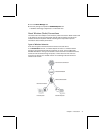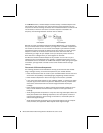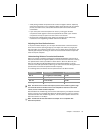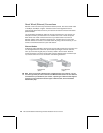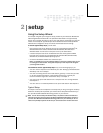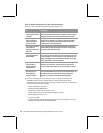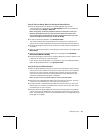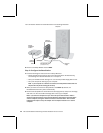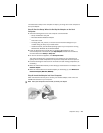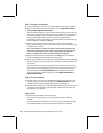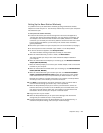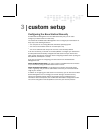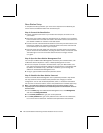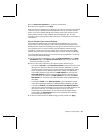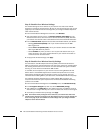Chapter 2: Setup 15
Your base station setup is now complete. In Step 5, you will go to the next computer to
set up the adapter.
Step 5: Run the Setup Wizard to Set Up the Adapter on the Next
Computer
1. Take the following items to the next computer to be networked:
O
Setup and Network Utility CD
O
Microsoft Wireless Notebook Adapter
O
This User’s Guide
O
The floppy disk, file, printout, or written record of network settings that you
created during the setup of your base station
O
Installation CD for your Windows operating system if your computer is running
Windows Me, Windows 98, or Windows 98 SE
2. Insert the Setup CD into your CD drive. If the Setup Wizard does not start
automatically after a few seconds, open My Computer, double-click the CD icon,
and then double-click Setup or Setup.exe.
3. On the first screen that appears, click Set Up a Product.
The wizard will detect any components that are missing on your computer and
specify which of these components are required for setup and which are optional.
4. Continue following the instructions in the wizard to install missing components (as
necessary).
5. When the wizard asks whether you are setting up a base station or an adapter, click
Network adapter.
6. When the wizard asks which network adapter you are setting up, click Wireless-G
Notebook Adapter (MN-720, MN-820).
Step 6: Insert the Adapter into Your Computer
When the software instructs you to connect your wireless adapter, insert it into the
CardBus PC Card slot on your computer.
Note Leave your computer turned on while you insert your adapter.