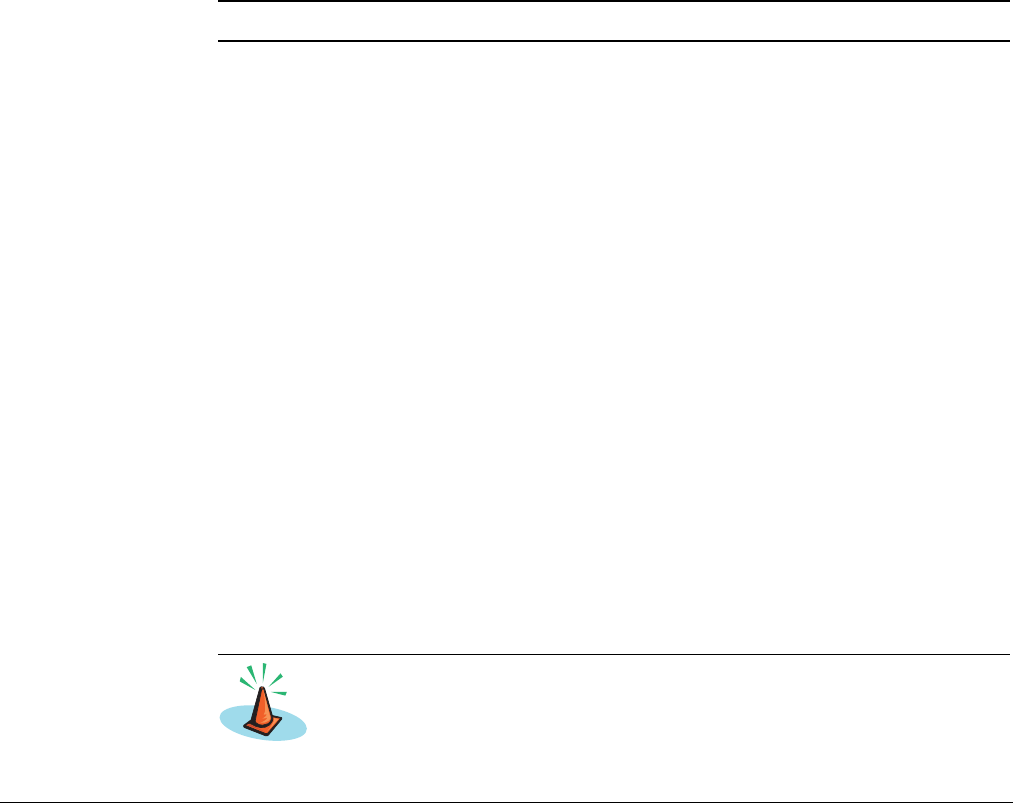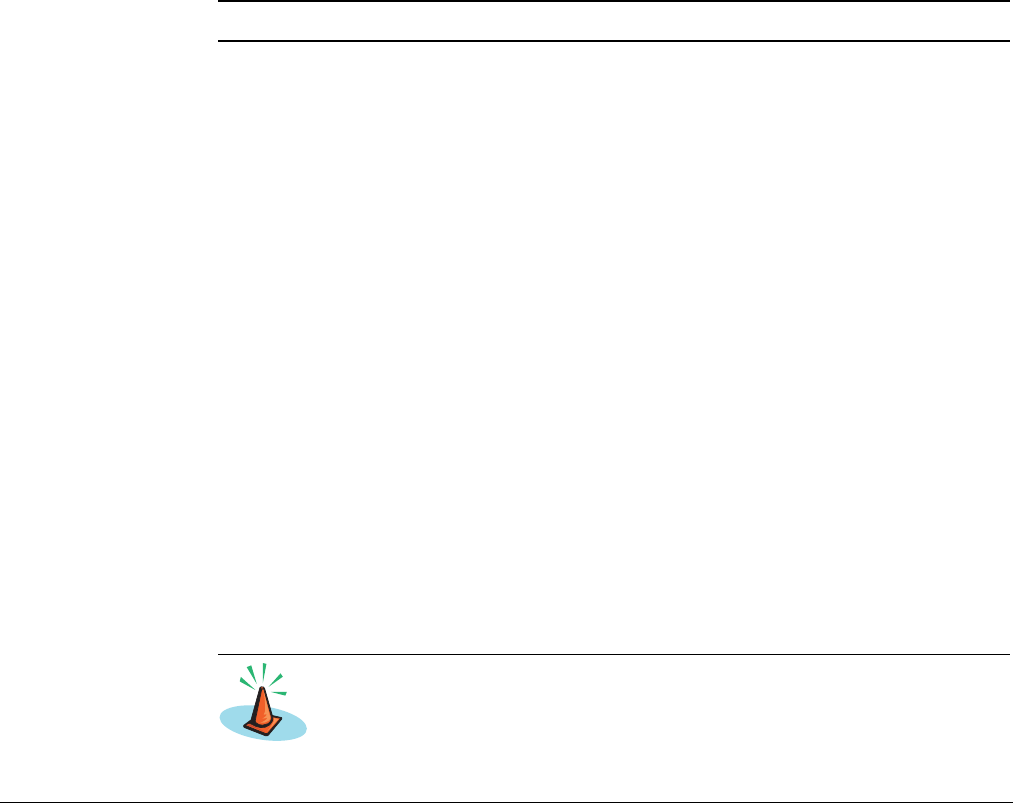
Remote Phone
52 System Telephone Features Linksys SPA-941 Telephone User Guide
620-05600390
Dial-in Setup of Remote Phone
To set up a remote phone by dialing in, you must call using the remote phone where
your VoIP phone calls will be forwarded.
1. From the remote phone (example, your cell phone or a hotel phone), dial the
Remote Phone access DID number.
Your service provider should have provided this number to you.
2. Enter the phone number of your VoIP phone followed by the pound sign (#).
EXAMPLE:
9723353421# or 9723352100*2001# for Non-DID numbers.
3. Enter the password for your VoIP phone followed by #.
4. DO NOT hang up the destination phone. Leave it off-hook.
5. If a call comes in, press star (*) to answer the call.
6. Disconnect from a call by pressing “###”, which will leave the Remote Phone
active (you will hear hold music playing).
NOTE: Be aware that if you are using a cell phone, the phone is still in an active call.
Deactivating Dial-up Remote Phone
If you hang up the remote phone, it will disconnect the call and deactivate the
Remote Phone mode.
Web Portal Setup of Remote Phone
The remote phone feature can be activated via the Web Portal by selecting
Options > Remote. You must check the box labeled Enable Remote User, then
enter the phone number of the remote phone (for example, a cell phone or hotel
phone number).
From the Web Portal, you can check a box to Enable Remote Caller ID. When
checked, the caller’s Caller ID will display on your remote phone display (if it has
one). When unchecked, your IP phone number will be displayed. This way, when
you see your own VoIP phone number on the Caller ID, you will know that it is an
incoming remote call.
You can also set the number of seconds the phone will ring unanswered before the
call is redirected to voice mail or other destination.
C A U T I O N
If you are engaged in a remote phone call, and you change the Remote