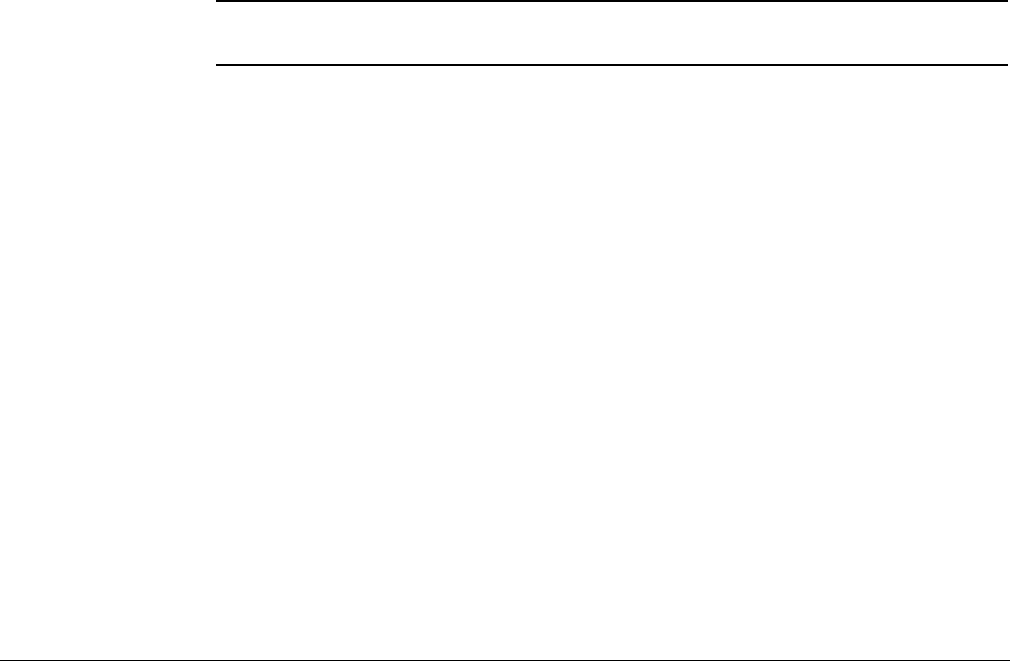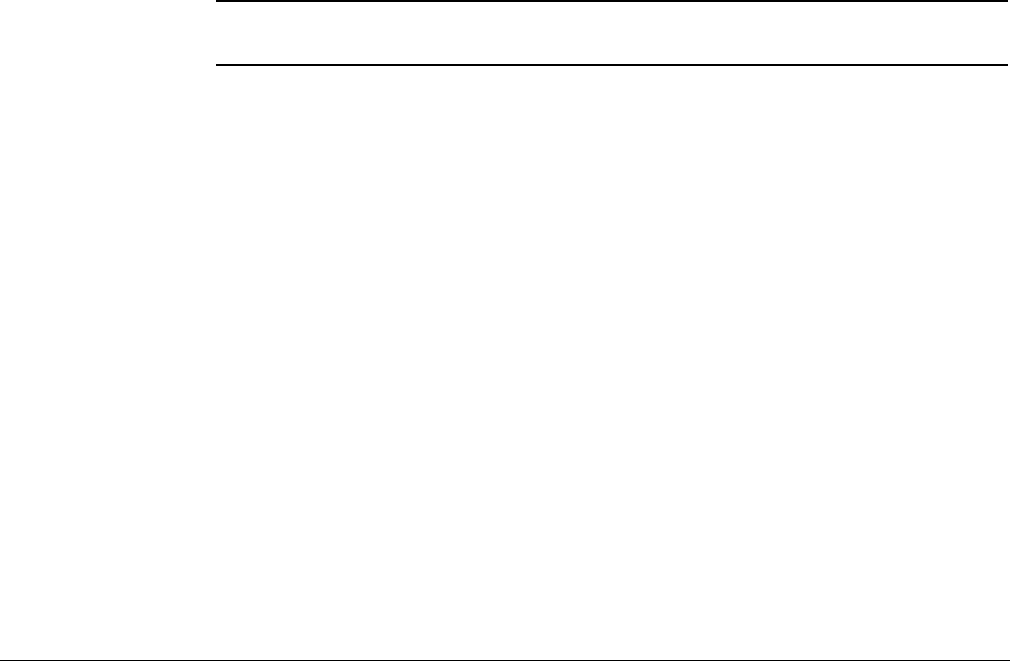
What You Receive on Your Pager/Cell Phone
Linksys SPA-941/942 Telephone User Guide Voice Mail Features (Option B Menu) 115
620-05600390
What You Receive on Your Pager/Cell Phone
Numeric - You receive the numbers you entered in the Pager Info box; when you
set up the pager option with the system administrator. The number could be a code
that means something to you.
Voice - when you answer the page, voice mail plays a welcome announcement
followed by a request for the account password. Enter the password and listen to
the normal voice mail menu options. If the voice message is marked as "Urgent",
the first voice message you receive is the urgent message.
When someone leaves a voice mail message on your phone, the system
immediately dials your pager or cellular phone. The system tries to reach you every
five minutes, up to three times if you don’t answer. If you take the call, but you don’t
enter digits at the prompt, the system acts like you never answered the call and
continues trying to reach you as stated above. If you have caller id, your “office”
phone number/name is displayed as the caller.
E-Mail -The message you receive, reads as follows:
Subject: Voice Mail from calling party
Body: the text entered by the system administrator (i.e. Please call me! I need to
talk to you.)
NOTE: If the system administrator left the body text empty, you get as the body: calling
party called you on “date” at “time”.
Managing Distribution Groups
Voice messaging distribution groups can be created as either personal or corporate
groups. Up to 20 personal groups can be created by individuals for their own use
while up to 70 corporate groups can be created.
Corporate (customer) distribution lists are created by an administrator or a user
with access to a customer’s main number voice mail box and are available for use
by all of a customer’s users. By default, corporate group number 10 in each
customer partition is named “Everyone”, includes all mailboxes within a company
and is available to all users. The “Everyone” group is updated whenever a mailbox
assigned to the customer partition is added or deleted.
The following options are available when you access the distribution groups menu
item:
• List all distribution groups
• Create a group
• Edit a group