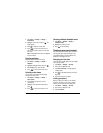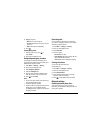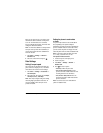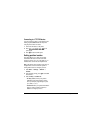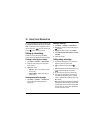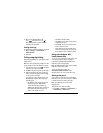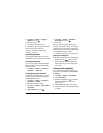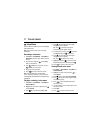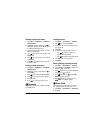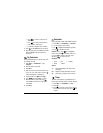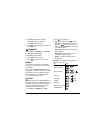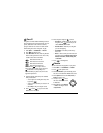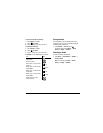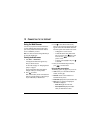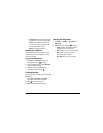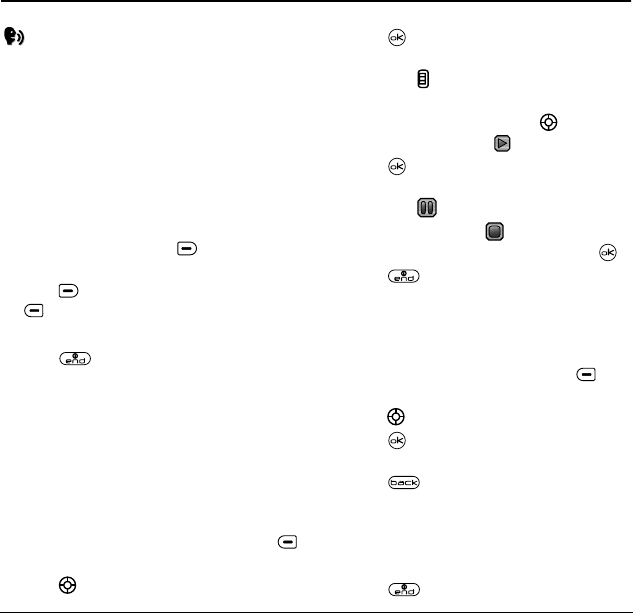
54 Tools & Games
11 TOOLS & GAMES
Voice Memo
The Voice Memo tool allows you to record and play
back audio memos.
Note:
Voice memos can be up to 30 seconds
in duration.
Recording a voice memo
1.
Select
Menu
→
Tools&Games
→
Voice Memo
→
Record New
. The phone says: “Please record at
the tone.”
2.
Say your memo and press to select
Stop
when you are finished.
3.
Press to
Save
your voice memo, or press
to
Erase
your voice memo.
4.
The prompt “Saved” appears.
5.
Press to return to the home screen.
Note:
If an incoming call is received while
you’re recording a voice memo, the voice memo
is automatically saved and the incoming call screen
is displayed.
Playing or reviewing a voice memo
1.
Select
Menu
→
Tools&Games
→
Voice Memo
→
Recorded Memos.
2.
Highlight the voice memo to play and press
to select
Options
.
3.
Press down to select and highlight
Play
.
4.
Press . The recorded voice memo plays
through the phone’s speaker.
Tip:
Press up or down to increase or
decrease the phone speaker volume.
5.
To review the voice memo, press left or right
to highlight the play icon on the screen.
6.
Press . The recorded voice memo plays
through the phone’s speaker.
Tip:
Press to pause the voice memo.
7.
Highlight the stop icon on the screen when
finished listening to voice memo and press .
8.
Press to return to the home screen.
Naming a saved voice memo
1.
Select
Menu
→
Tools&Games
→
Voice Memo
→
Recorded Memos
.
2.
Highlight the memo to save and press to
select
Options
.
3.
Press down to select and highlight
Rename
.
4.
Press . The prompt “Name:” appears along
with a flashing cursor.
5.
Press to clear the default name of the
saved voice memo.
6.
Use the keypad to enter a new file name for the
saved voice memo.
7.
Select
Save
.
8.
Press to return to the home screen.