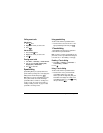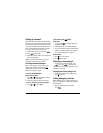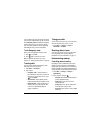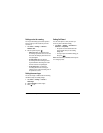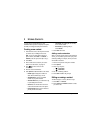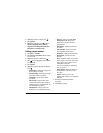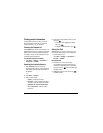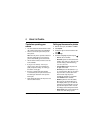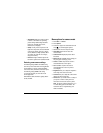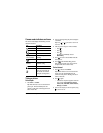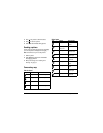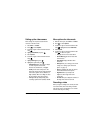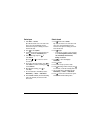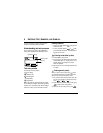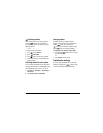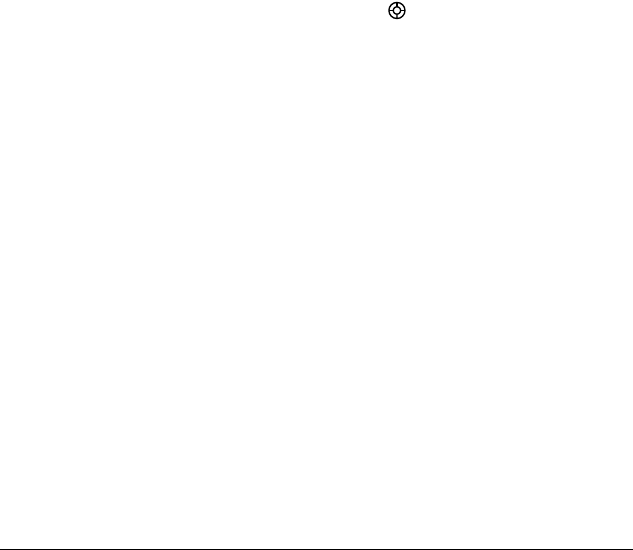
20 Using the Camera
–
White Balance
allows the camera to adjust
to whites. Useful feature for optimizing
picture taking in different light situations.
Options are Automatic, Fluorescent,
Incandescent, or Daylight.
–
Quality
sets the picture compression. The
higher the compression, the better the detail
of the picture (higher pixel rate). Options
are Low, Medium, or High (default). When
set to High, the picture file size is larger,
using more memory.
–
LED
flashes a light to indicate a picture has
been taken. Options are On (default) and Off.
Restoring camera menu settings
The following settings
revert
to the default setting
each time you enter and exit the camera application:
Zoom, Brightness, Contrast, Camera, MultiShot,
Color tone, Frames, Self Timer, and Picture Layout.
The following settings
remain
at the setting
you selected each time you enter and exit the
camera application:
White Balance, Flash, Resolution, Quality, Shutter
Sound, and LED.
Menu options for camera mode
1.
Select
Menu
→
Camera.
2.
Select
Options
.
3.
Scroll left or right on the horizontal menu bar
using to scroll through the options:
•
Last
shows the most recent picture taken.
•
Video Mode
toggles between video and
camera modes.
•
Camera Pictures
displays all pictures taken
and stored.
•
Settings
displays available camera settings you
may set up prior to taking a picture.
•
Cancel
is available only when the swivel is
closed and dismisses menu options.
•
Quit
is available only when the swivel is
closed and dismisses returns to previous
screen display.
•
Brightness
allows you to adjust the brightness
of the image in the home screen LCD.
•
Contrast
allows you to adjust the contrast of the
image in the home screen LCD.
•
Frames
allows you to add a frame or a stamp to
your picture. A frame or stamp cannot be
removed once it has been used in a picture.
Note:
The picture resolution changes to 176 x
144 while taking pictures with frames. The
resolution returns to original setting once
frames is disabled.