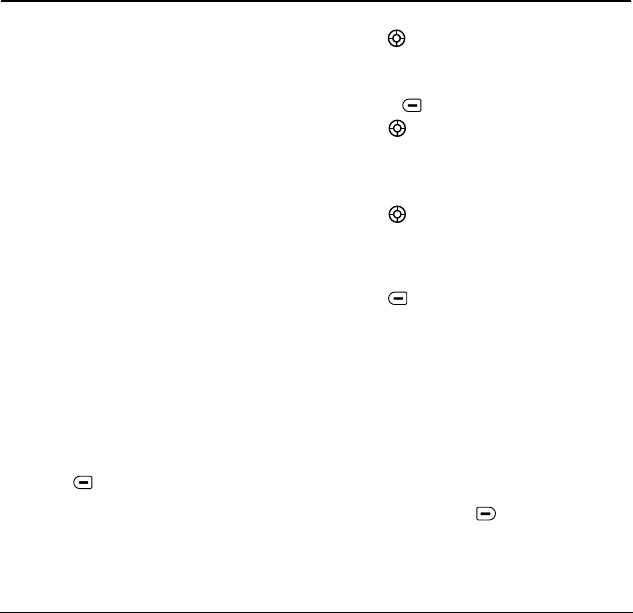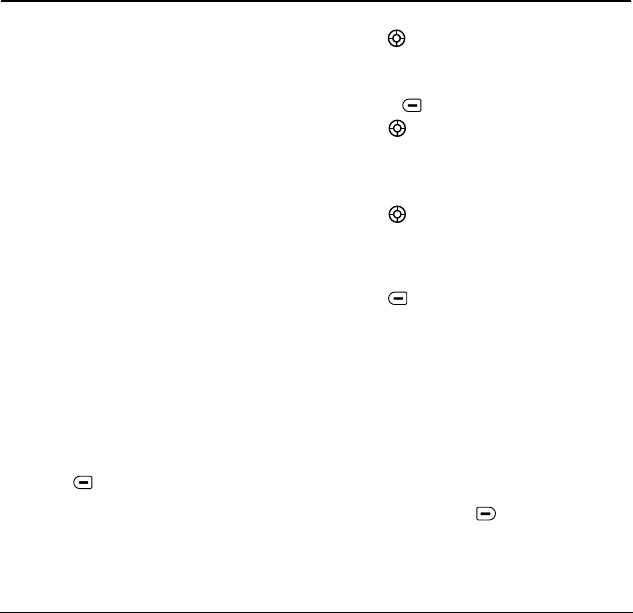
38 Sending and Receiving Multimedia Messages
8SENDING AND RECEIVING MULTIMEDIA MESSAGES
Sending multimedia messages
You can only send multimedia messages to
phones that are capable of receiving them, or to
email addresses. For details, check with your
service provider.
Multimedia messages have a predetermined
character and file size limit. When you reach the
character and file size limit for a single multimedia
message, you must edit the multimedia message to
meet the size limitation.
Note:
Multimedia message file size limits may
apply. For details, check with your service provider.
Creating a multimedia message
1.
Select
Menu
→
Messages
→
New Picture Msg
.
2.
Enter the recipient’s phone number or email
address in the
To:
field.
3.
To add additional recipients:
– Enter a space or comma after the first phone
number or email address, then enter another
recipient manually, or
– Press to select
Options
. Then select
Contacts
or
Group Lists
.
Note:
You can send one multimedia message to
a maximum of 10 contacts.
4.
Press down once to enter a message in the
Subject:
field. Choose a method:
– Enter the subject text manually, or
– Press to select
Options.
5.
Press down once or select
Next
to enter a
text message in the
Text:
field.
6.
To enter a text message in the
Text:
field.
Choose a method:
7.
Press down once to enter the
Picture/Video:
field.
Note:
You may add only one picture or one
video per multimedia message sent.
8.
Press to select
Options.
Select an option:
•
Take Picture
to instantly take a new photo and
attach it to your message.
•
Record Video
to instantly record a new video
and attach it to your message.
•
Media Gallery
to access all picture and video
files in the phone:
–
Camera Pictures
displays your photos taken
in a table/thumbnail view.
• Highlight a photo to add to the multimedia
message. Press to choose
Select.
–
Videos
displays a list view of the file names of
videos that you recorded.