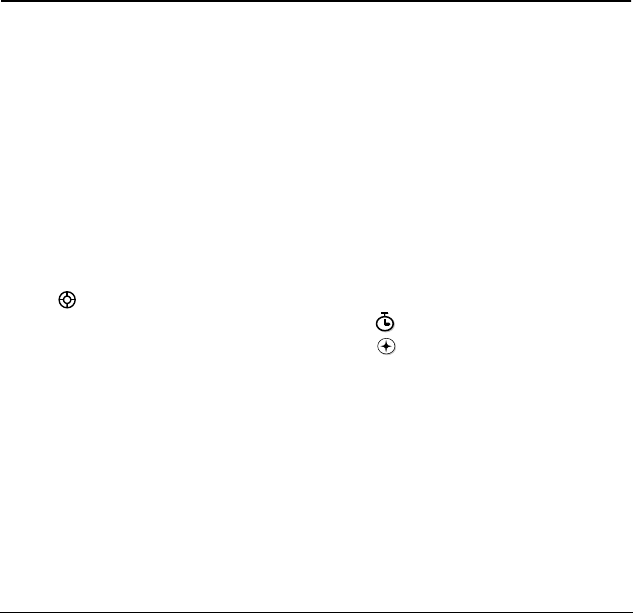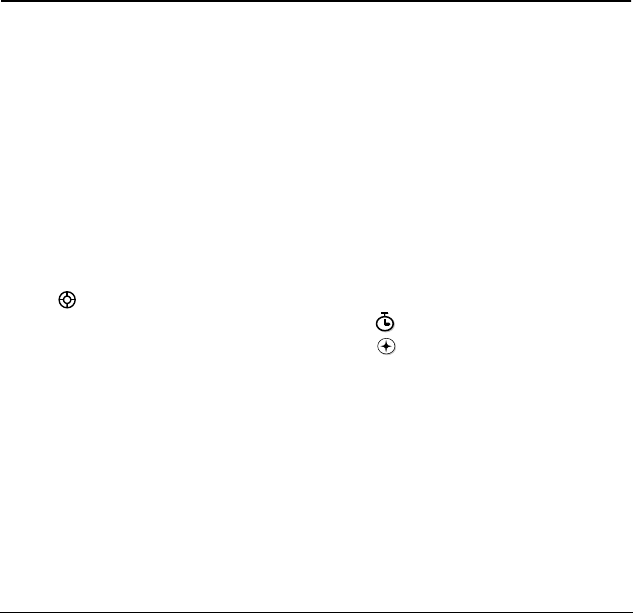
16 Storing Contacts
3STORING CONTACTS
Use your phone’s Contacts directory to store
information about a person or company. Your phone
can hold, on average, about 500 phone numbers.
Creating a new contact
1.
From the home screen, enter the phone number
you want to save, including the area code.
Note:
To save a contact without entering a
phone number, select
Menu
→
Contacts
→
Add New,
select an option, and skip to step 3.
2.
Select
Save
.
3.
Enter a name for the contact. If you need to
learn how to enter letters, see page 26.
4.
Press down once to move to the
number field.
5.
Enter the contact’s information.
6.
Select
Options
to add information to the contact.
–
Number Type
to designate a number as
Work, Home, Mobile, Pager, or Fax.
–
Add Speed Dial
to assign a speed dial
number to your phone number.
–
Add Voice Dial
allows you to add a voice tag
to your added phone number.
–
Secret
hides the number from view in the
contacts list and other areas of the phone.
–
Primary Number
assigns phone number as
primary number for contact.
–
Time Pause
stops dialing for two seconds,
then continues to dial.
–
Hard Pause
stops dialing until you
select
Release
.
7.
Select
Save
when done.
Adding a code or extension
When you save the phone number of an automated
service, you may include a pause where your phone
would stop dialing; for example, where you would
wait to dial an extension.
1.
Enter the first portion of the phone number.
2.
Select
Options
.
3.
Select a type of pause:
– A
Time Pause
– A
Hard Pause
4.
Enter the remaining numbers.
5.
Select
Save
and follow the prompts.
Editing or erasing a contact
To make changes to a contact, take these steps.
1.
Select
Menu
→
Contacts
.
2.
Select
View All
or
Find Name
to
find the contact
you want to edit.
X