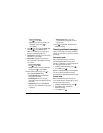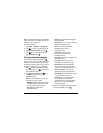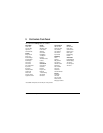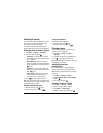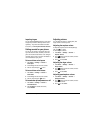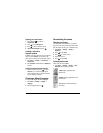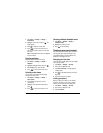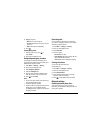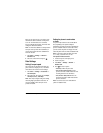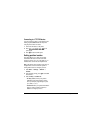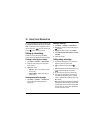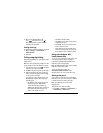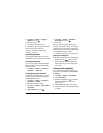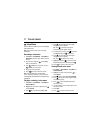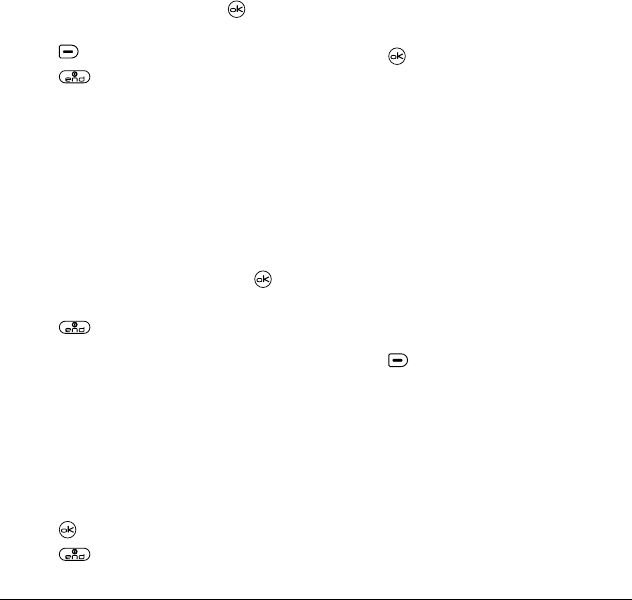
User Guide for the Kyocera Koi Phone 47
1.
Select
Menu
→
Settings
→
Display
→
Screen Saver
.
2.
Highlight a screen saver and press . The
image displays.
3.
Press to assign the screen saver.
4.
Press to return to the home screen
and wait 10 seconds to view the screen saver
you chose.
Note:
Downloaded screen savers are added to
the end of the list.
Selecting wallpaper
Wallpaper appears on the home screen.
1.
Select
Menu
→
Settings
→
Display
→
Wallpaper
.
2.
Highlight a wallpaper design and press .
3.
Select
Assign
to save your selection.
4.
Press to return to the home screen.
Selecting a color theme
You can select a color theme for the display
background of your phone.
1.
Select
Menu
→
Settings
→
Display
→
Color Themes
.
2.
Scroll through the options to view the
color themes.
3.
Highlight a color theme from the list and
press .
4.
Press to return to the home screen.
Choosing a different time/date format
1.
Select
Menu
→
Settings
→
Display
→
Time/Date Format
.
2.
Highlight the option you want.
3.
Press to save the setting.
Creating a secure environment
This section describes all the features involved in
securing your phone and preventing access to
personal information. All security features are
shielded by a four-digit lock code.
Changing your lock code
The lock code is typically 0000 or the last 4 digits
of your phone number.
1.
Select
Menu
→
Settings
→
Security
.
2.
Enter your four-digit lock code
3.
Select
New
Lock Code
. A message appears:
“Change Code?”
4.
Press to select
Yes
and enter a new four-
digit code.
5.
Enter your new lock code again.
Locking your phone
When your phone is locked, you can call only
emergency numbers or your service provider
number. You can still receive incoming calls.
1.
Select
Menu
→
Settings
→
Security
.
2.
Enter your four-digit lock code.
3.
Select
Lock Phone
.